How To Connect Roku To Wi-Fi Without A Remote?
How To Connect Roku To Wi-Fi Without A Remote? An American company launches the Roku app, a digital media player. Using a Roku is the best choice to watch your favorite stream on TV, using a Roku is the best choice. For streaming entertainment, Roku is a flexible option.
It gives you access to your desired facilities, like Apple TV plus app and HBO max. It enables you to use screen mirroring to play content from your mobile. Roku Device includes a hand remote to control the activities.
In any case, if you lost the remote, you have an option for a Roku device to watch your favorite streaming.
The Roku app is used whether you don’t have a Wi-Fi connection. You can watch your favorite content on your mobile through the Roku app when you are away from home without wasting your time.
But what happens if you lose your remote then how do you connect Roku to Wi-Fi without a Remote? Below we have discussed the solution how to overcome the issue.
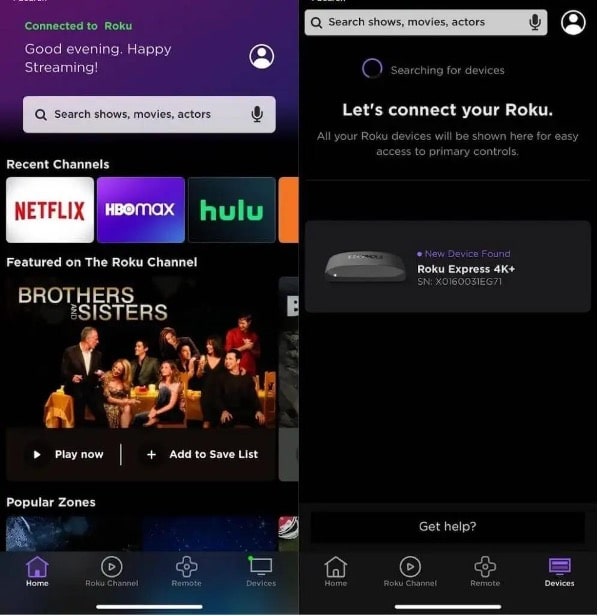
Table of Contents
1. How to connect Roku to Wi-Fi without a Remote? (Via Roku app)
If you don’t have a physical remote device, you can also link Roku to the Wi-Fi. All you need is to depend on the Roku application on your phone.
- On your smartphone, e.g., android or iOS install the Roku remote app.
- Open the app for the first time; it will guide you over different options for using and replacing the Roku remote.
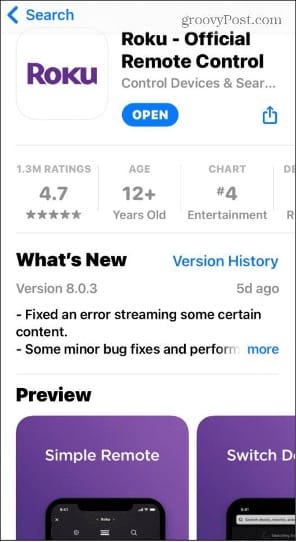
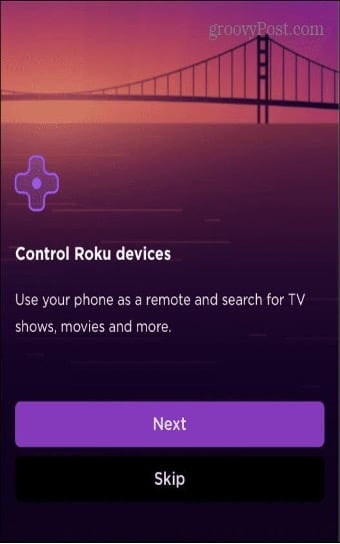
- You can log in to your account or join it as a guest.
- On the bottom left corner, tap on the device option, select Roku device and connect it.
- Select Remote option.
- Select the ok button to use the Roku device that is connected to your TV.
- After that, use the Arrow pad to move the Settings > Network > Set up connection > Wireless on the Roku.
- Search your Wi-Fi connection and select it.
- Put the password of the Wi-Fi and connect it.
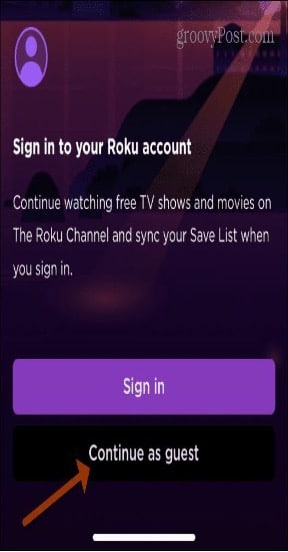
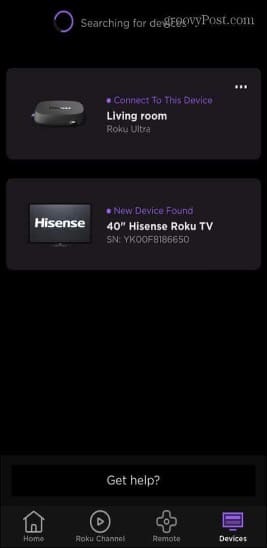
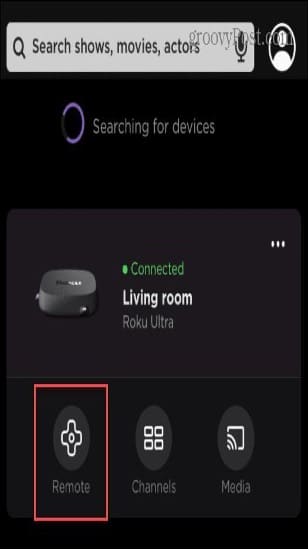
Moreover, keep in mind the network of your phone and Roku device should be the same.
2. How to connect Roku TV to Wi-Fi Without a Remote? (By browser extension)
Second, if you don’t want to use your phone, you may use your computer to operate the Roku. Roku is a web browser that can assist you in accomplishing your goal.
- In your Google Chrome or Microsoft Edge browse, install the Remoko extension.
- In the search bar, type Remoku and click the sign in the extension area.
- If you want to use the Roku extension as a physical device, then link it to the Wi-Fi.
- Follow the steps mentioned above.
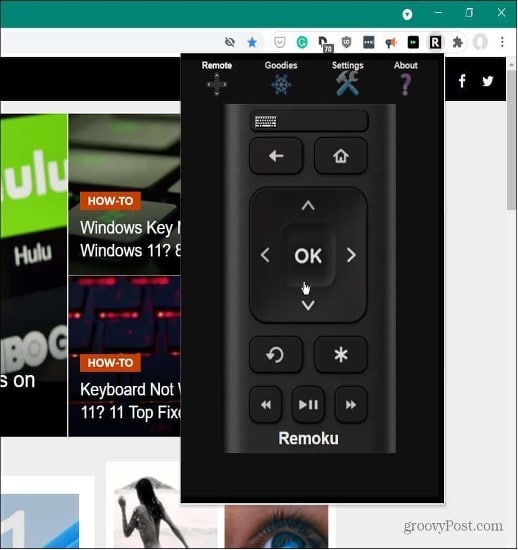
3. How to connect my Roku to Wi-Fi without a Remote? (Use Ethernet)
You may connect it to the router directly by an Ethernet cable if your Roku device has an Ethernet connection.
- Open the network setting and fix the Ethernet as the system linking.
- The Ethernet port links the Roku devices containing decisive models, certain TVs, and a stream bar (using a USB Ethernet adapter). Roku premium or streaming stick has no Ethernet port.
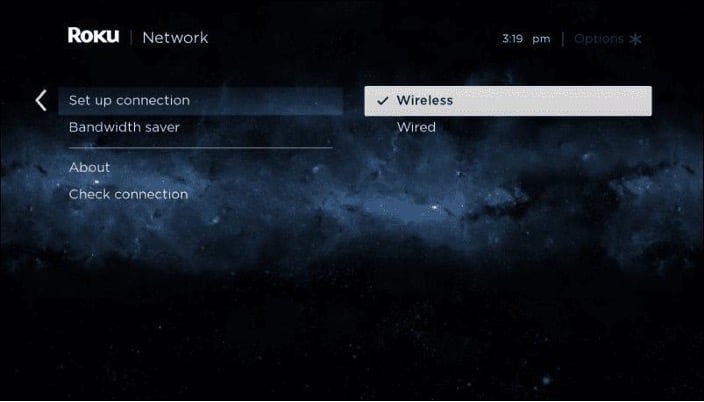

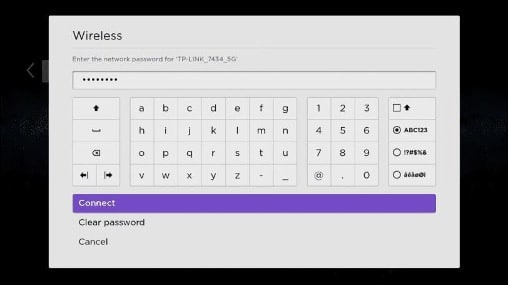
4. How to connect a Roku to Wi-Fi without a Remote? (Rely on Hot spot)
If you have no Wi-Fi connection, it is difficult to link to Roku but not impossible. You can rely on the hot spot by linking it to your phone, and it will create a connection.
- You just need to create a hotspot and connect your Roku to it. On a restricted data plan, you will be subject to bandwidth limits and charged overage costs in this manner.
- You can enjoy watching free live TV on Roku when this app starts working.
- For web browsing, Roku can be used easily. Using the Roku app is the best bet in the worst situations.
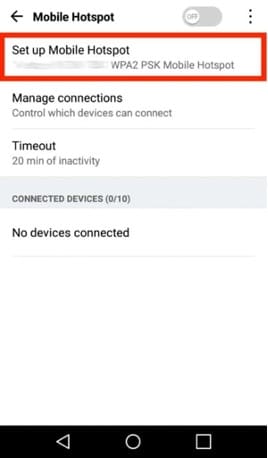
5. How to Roku IP address without Wi-Fi or remote?
Without the link of a wireless internet connection to Roku, it cannot have an IP address. Without a remote, if you can link with a network through one of the techniques described above, you may examine the IP address by following the steps outlined below.
- Open the Roku app and navigate to Remote > home.
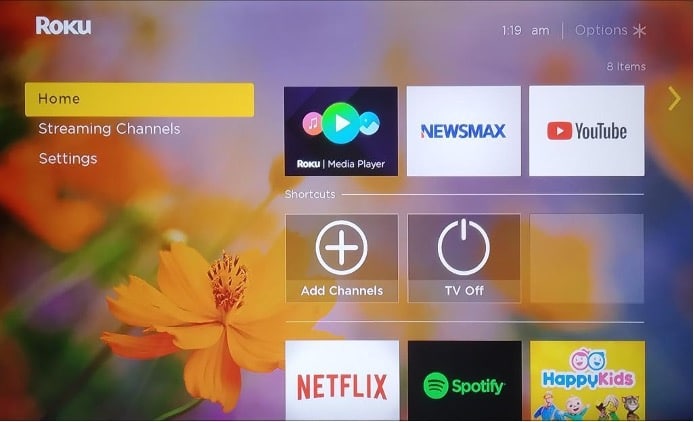
- Then use the arrow pad and open the settings > Network > OK > about
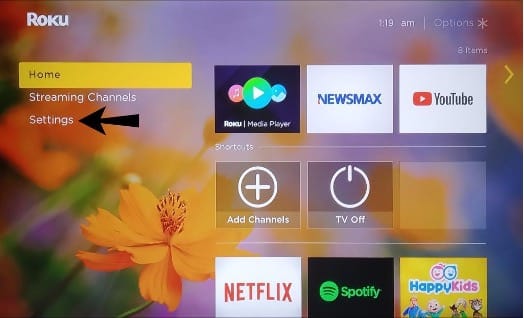
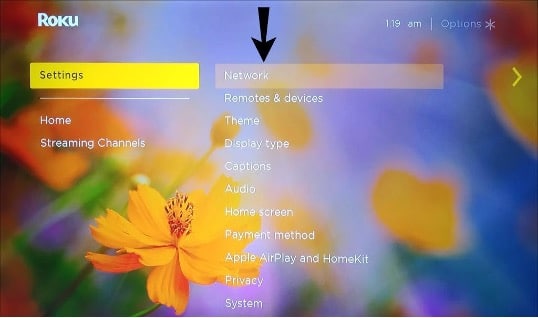
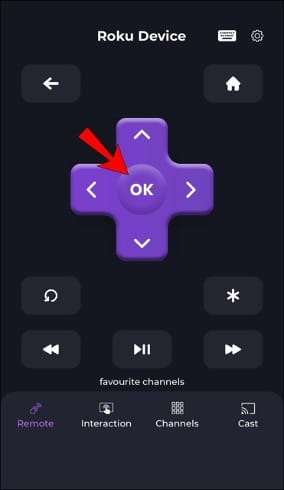
- After all those steps, you can see the name of the Roku IP address on the right side of your screen. You can also access the network, status, connection type, network strength, and many more.
- After typing your IP address, you need a remote so that you can go back to the home page and see whatever you want.
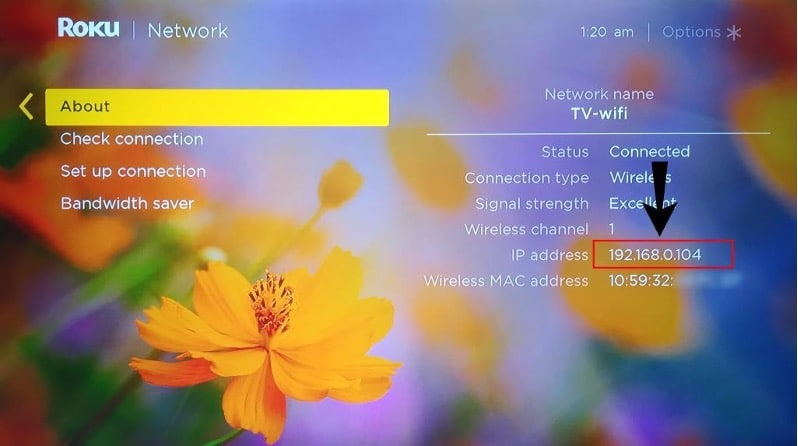
Conclusion
Do you know how to connect Roku TV to Wi-Fi without a remote? You can do it by linking it to the internet; no need to use a remote. But if you want this thing, you must connect to your phone with the Roku app.
Also, do you know how to reset the Roku with a remote? If you are interested in doing this, you first must find the reset button on the TV back. Then press that button, and the factory reset process will start. Now you can use Roku remote app. In the above article, we have discussed how to connect Roku TV to Wi-Fi without a remote. After reading about different methods to connect your Roku TV without Wi-Fi, you can fix the issue.


