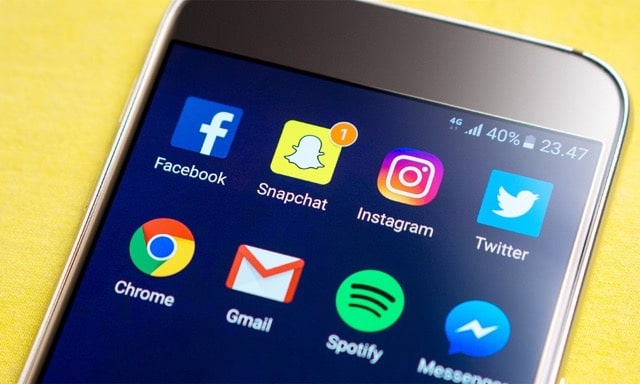How To Screenshot On Snapchat Without Them Knowing
Snapchat is a popular social media messaging application that became famous after 2010. This application has millions of users and over a billion downloads on Playstore and Appstore. Snapchat’s primary user base is teenagers.
The app design of Snapchat lets users chat with each other using pictures and videos. There is no other application that comes close to Snapchat on the grounds of its design and functionality.
Snapchat also offers maximum privacy because the snaps, messages, and videos disappear automatically. Although Snapchat gets praised for its privacy features, in some cases, the users might want to screen record the conversation or snaps.
This article explains how to screenshot on Snapchat without them knowing. Read until the end, and you’ll find how to screenshot on Snapchat without them knowing on different platforms.
Table of Contents
Snapchat Disappearing Conversations
The text messages on Snapchat disappear after the receiver views the chats. However, you can set the messages to stay in chat for 24 hours.
The snaps that the user sends are disappeared immediately after viewing them. The receiver can choose to “replay” the snaps, but it sends a notification to the sender that the chats are replayed.
Now, you can save both chats and snaps to your conversation permanently. You must tap on the message saved in your conversation. But again, the sender can notice that you have saved a message to the conversation.
Due to these implementations in the Snapchat design, several users want to learn how to screenshot on Snapchat without them knowing.
Save To Camera Roll
Suppose you like a picture someone sent to you in the chat. Or, if you didn’t save it in your Gallery before sending it and want to save it to your phone now, you can easily save this picture to your camera roll.
However, this also adds a notification in the chat a chat participant has saved a picture to their camera roll.
What Happens If You Screen Record Or Take A Screenshot On Snapchat
In this section, let’s explore what happens if you start screen recording or take a screenshot on Snapchat without changing.

Screenshotting Snapchat
If you take a screenshot of the conversation, the other person will be instantly notified that you took a screenshot, even if the other person is offline now. Snapchat will notify them about this activity after they get online. Similarly, if you turn off your internet and take a screenshot, the notification will still go through after you connect to the internet. The same case goes for taking screenshots of snaps.
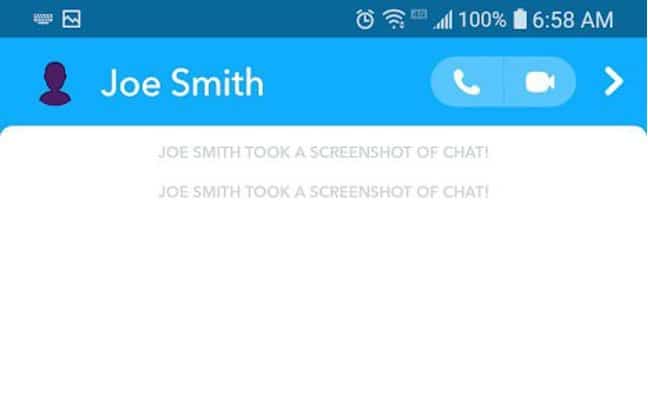
Screen Recording On Snapchat
Screen recording is an advanced form of taking a screenshot. Instead of taking a screenshot, you can take a screen recording video. This feature helps capture videos instead of only photos. You can take a screen recording of chats and snaps on Snapchat. However, turning on the screen record will immediately notify the sender about this activity.
NOTE: Snapchat will notify either party of the screenshot or screen recording activity. Even if you take a screenshot of a snap, you sent it to the party.
Due to how Snapchat handles screenshots and screen recording, we must explain to our readers how to screenshot on Snapchat without them knowing.
Why Is It Necessary To Screen Record Without Them Knowing
One might wonder why anyone would want to learn how to screenshot on Snapchat without knowing.
The answer to the question is simple. Even though Snapchat is known for the privacy and anonymity, it offers. At the starting era of this application, it was famous for being used for “sexting.” Thus, we can see how all these features will help ensure participants’ safety and privacy.
However, there are several reasons why a person might want to do screen recording on their device without the other party knowing. Here are some common reasons why you should know how to screenshot on Snapchat without them knowing.
1. Doing A Prank
We have all seen the Tiktok and Instagram reel videos where a person would pull a prank on their friend on Snapchat. However, what fun is a prank if you don’t record it and show it to other people?
Hence, Snapchat users, especially those who make Tiktok videos, would like to screen record their conversations.
2. Recording Proof
As we mentioned, chats on Snapchat are removed after viewing them; there is no proof of the conversation anymore. Hence, to ensure the safety of your reputation, it is best to have some proof of the conversation in certain scenarios.
The problem is that using the standard way of screen recording will notify the participant, and they will get cautious.
3. Making Memories
As stated in the first section of the articles, chats and snaps will be deleted after viewing them. That is why many users want to save the conversation, videos, and photos to their phone galleries to share them outside of Snapchat or keep as a record/memory.
Now, you would better understand why it is important to learn how to screenshot on Snapchat without them knowing.
Steps For How To Screenshot On Snapchat Without Them Knowing
In this section of the article, we will explain in detail to our readers how to screenshot on Snapchat without them knowing.
In the following section, we have explained the steps for screen recording for each platform separately.
Here is how you can capture a screenshot on Android and not send a notification:
1. Use The Android Screen Recording Feature
After the Android 9.0 (pie) update, almost all Android phones have an in-built screen recording feature. You do not have to install a separate application or tool to utilize this feature.
Almost all major Android phone brands such as Samsung, Xiaomi, Pixel, OnePlus, and Oppo have this video recording tool in the notification center. Users can also navigate the complete settings and turn on the screen recording.
Follow these easy steps:
- Turn on the screen recording using the control center buttons
- Make sure that the screen recording is active and properly working
- Then open Snapchat and open the conversation and application you want to capture
- If it is a conversation, scroll slowly, so the video is not too fast to read
- If you want to record a snap or a video, open it and watch it completely
- After that, close the Snapchat application and close the screen recording

After you have completed the above steps and completed a screen recording:
- Go to your phone gallery and open the recorded video
- Pause the video at the timestamp where your desired content is
- Take a screenshot, and that’s it
Now you have a screenshot of your desired conversation or snap; the sender doesn’t have to know.
- If you want to save the Snap as the video
- You can trim the video and leave out the unnecessary parts out
2. Use Google Assistant On Android
This is another trick to take Snapchat screenshots on Android using Google Assistant secretly. The procedure is very simple.
- Open Snapchat and open the Snap you want to save to your Gallery.
- Press and hold the home button or call Google Assistant with a simple phrase: “OK, Google.”
- Ask your digital assistant to take a screenshot, verbally or in writing, and it will get the job done without anyone knowing.
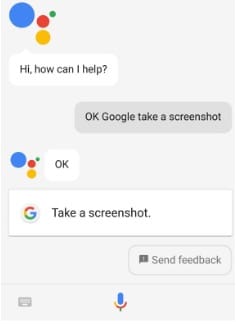
However, there is a drawback. Instead, there is no option to save screenshots directly to the Gallery. It gives you the ability to share with other platforms. You’ll have to send it to an email or other platform such as WhatsApp or google drive and save it from there.
3. Screenshot Using Airplane Mode On iPhone
The easiest way to take a Snapchat screenshot on your iPhone is to launch the app, wait for the Snap to load, then turn on Airplane Mode. Now you can enter airplane mode and take screenshots. However, this doesn’t always work – sometimes, it leaves a notification in the chat list without notifying them. Here’s how to do it.
- Launch Snapchat on your iOS device and go to a Snap and Stories page.
- The download may take a few seconds. Launch Snapchat and tap Discover to open Snap and Stories on your iPhone
- Then, swipe up from the bottom of the screen (or down from the top corner if you’re using an iPhone 10 or a later model) to open Control Center, then tap the Airplane Mode button labeled with an airplane.

- Enable Airplane Mode in iPhone Control Center
- Go back to Snapchat and view your Snap / Story.
- The image will be uploaded, and you can take a screenshot.
Note: Snapchat can’t tell you you’ve taken a screenshot because you don’t have a data or Wi-Fi connection. However, disabling Airplane Mode may alert other users. To avoid this:
- Close the story and tap your profile picture.
- Click the settings icon at the top right.
- Scroll down and tap Clear Cache → Clear All → Clear.
- After that, you can turn off airplane mode.
4. Use A Second Phone
If you have a second backup phone, you can use it to record snaps or take photos. Start viewing Snapchat or Snap Stories on iOS, so take photos using other phone cameras. For videos, you can use other devices to record.
Summary
This article explains how screenshots and screen recordings are managed in the Snapchat application. Moreover, we also explain how to screenshot on Snapchat without them knowing. It doesn’t matter if you are an Android or iPhone user. You can follow the steps mentioned in this article and take a screenshot on Snapchat without sending any notifications.
Check also: