How To hide Likes On Instagram [Complete Guide]
Are you afraid of Instagram’s popularity contest but still want to post pictures on it? Then we will help you to learn how to hide likes on instagram.
Instagram is a popular app that has millions of users. Users like and follow your Instagram profile. But if you don’t like receiving likes, there are many ways to hide the like option. So, you can post pictures, videos, and stories without obtaining likes. This way, you can share your views with others and build a community on Instagram.
Table of Contents
Why Would You Want To Learn How To Hide Likes On Instagram?
Social media is more advanced than before and has both positive and negative effects on our mental health. The same is the case with Instagram likes, which can encourage you to share your talent with the world. Also, if a person gets a few likes, he will have more negative sentiments than positive ones. In this way, likes can discourage people from sharing their talent.
According to a study, 20% of people are discouraged from posting on Instagram, and it has a harmful impact on their mental health. If you are an influencer, your followers and number of likes matter significantly to you. Getting more likes can encourage you and getting few likes can discourage you. Even if you run a brand on Instagram, turning off likes can benefit you.
Likes are considered a vanity metric and do not matter much. Preferences can not measure the overall performance of your profile. Some people are often impressed with your post but do not like it. So, it is not essential to have more likes.
Things that measure your profile performance are comments on your posts or the number of shares. These things will accurately measure your post performance and help you decide whether people like it or not.
How To Hide Likes On Instagram Of Other People’s Posts
To learn to hide preferences on Instagram from other profiles, you must follow the following steps.
- First, open your profile. Locate the hamburger icon that is located at the top right corner. Then click on the setting option located at the top menu box.
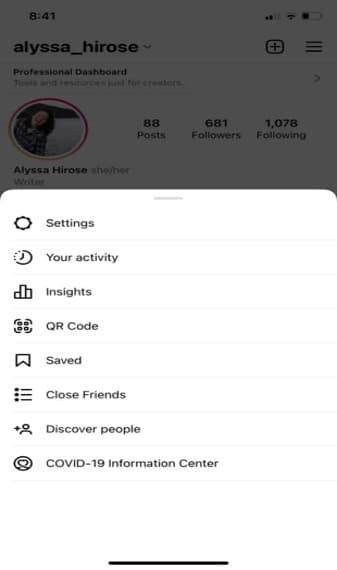
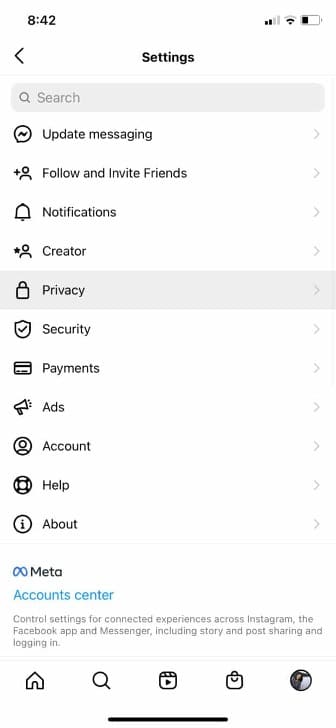
- When you click on the posts option, you can see the option to hide likes and view counts. Now switch the toggle to the on option. When you press the toggle, it will turn blue. Now you get the answer to the question how to hide likes on instagram.
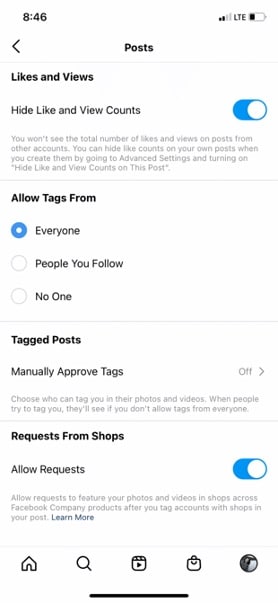
How To Hide Likes On Instagram Posts
You can hide likes on your Instagram post, and there are two ways to do it. If you don’t like receiving likes but still want to share pictures and stories on your Instagram profile, then you can hide the like count. Then you can post your pictures and go live.
To learn how to hide likes on Instagram, then you need to follow the following steps:
First, go to create a story, upload your account, and when you go to the caption screen, you will see an advanced setting option at the bottom. In the same way, if you want to turn on your like count, you need to go to the advanced setting option.
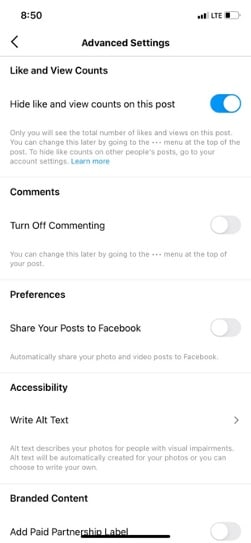
Now turn off the like count toggle option. When you turn it off, then it will turn grey. If you want to turn off the like on that post that you have already posted, then click on the three dots located at the top right corner of the screen. Now click on hide, like counts, and that’s it.
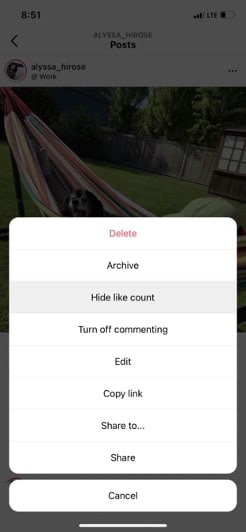
How To Hide Likes On Instagram Posts Before Publishing
If you want to know how to hide likes on Instagram post before publishing it, you need to follow the following steps. You will be surprised that no automatic setting can be turned off like a count. So, you need to turn it off for each post manually. But you can turn it on even after publishing the post.
Step 1. To turn off the “like count” option, you must post the Instagram post. When you go to the screen where you add a caption, you will see an advanced setting option. Click on it.
Step 2. When you click on the advanced settings option, the hide-like count option will be shown. When you click on the toggle, it will turn grey. This way, you can hide likes on Instagram posts before publishing them.
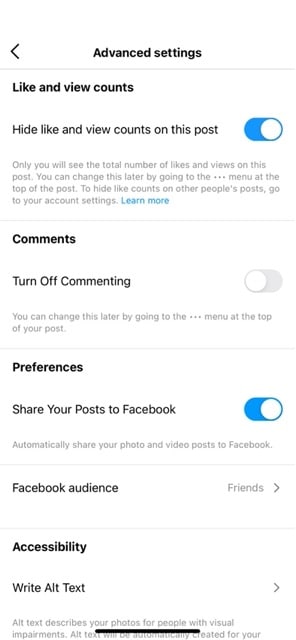
Step 3. You can make many changes in the advanced settings before publishing the post. You can add alt text to your post or turn off the comment option.
In Advanced Settings, you can make even more changes before publishing, like adding alt text to your Instagram post for those using screen readers or even turning off commenting.
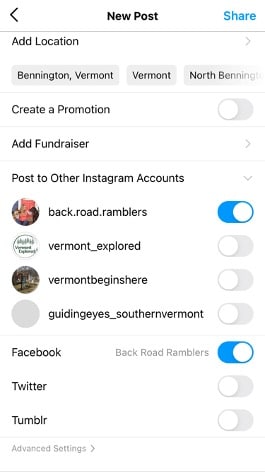
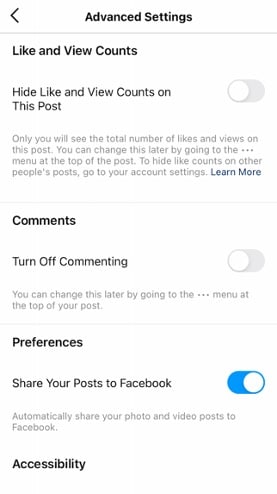
How To Hide Likes On Instagram Post That You Have Already Published
Let’s discover how to hide likes on Instagram post that you have already published. Here are instructions to hide likes:
- Open the post that you want to hide like
- Click on the three dots located at the top right corner.
- You will see a “hide like a count option.”
- Click on it. Now your likes are hidden.
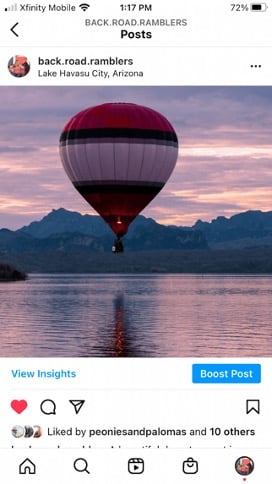
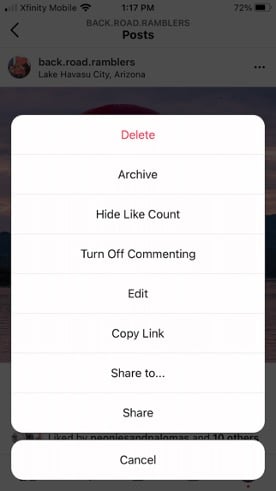
Should You Hide Instagram Likes?
The question asked by many Instagram influencers is whether you should hide Instagram likes. If you hide likes, you will let your followers know that you focus on long-term goals and these metrics are not your goal. The main metrics that measure your profile’s performance are your comments and followers.
Likes are significant if you run a brand or are an influencer. Because you want to see feedback and return on your content. The brands usually work with those profiles that receive more likes.
How To See Likes On Instagram Again
You will be surprised to know that if you hide your likes, you can unhide them again. These settings are manual, so you can change them at any time. If you had hidden the likes of an Instagram post and now you have changed your mind and want to know the number of likes on your post, you can revert the settings.
If you want to turn on the like count setting:
- Go to privacy settings and find the hide likes and view count option.
- Toggle the button, and it will turn blue.
- Go to your post, click on three dots, then click on unhide, like the count option.
You may not like the hide-like count feature, but it benefits those who aren’t concerned with the like count. With the help of this feature, you will get control over your post, and you can even turn off notifications and comments options.
How To Track Your Instagram Likes (Even If They’re Hidden)
Instagram Insights
Now you know how to hide likes on Instagram, but you can even track the preferences if you have hidden them. Instagram is an analytical app where you can get information about how many users follow you, the number of likes and the demographic of your audience.
If you want to see Instagram insights, you must be a creator or have a business profile. You can even switch from a standard profile to a business profile by selecting the settings option. Click on Account and change the type of your Account.
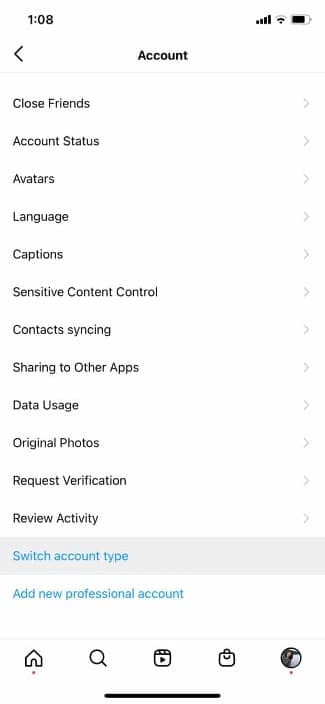
The business or creator profile can track the likes. To follow the likes, click on your profile and the insight button under the bio option.
Now go to the content you shared option. This option will show you the number of posts you have shared in a week.
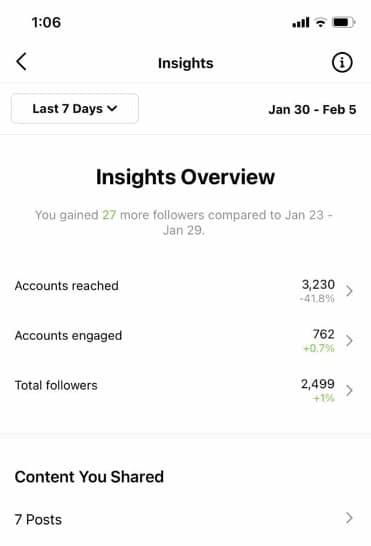
By clicking the option, you will be able to see the number of posts, several likes on the post, comments, and how many accounts reach your post.
You can choose a post type, such as a picture, video, or story, as well as a time frame, such as three months, a year, two years, and so on.
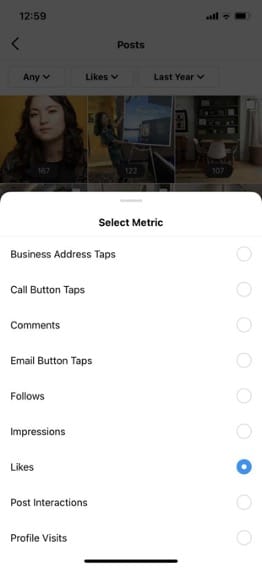
To track like, click on the drop-down menu and select like. Now you can track the likes on your post.
Final Word
It is straightforward to learn how to hide likes on Instagram. It could be the right choice for your profile if you want to ignore the like count of your posts or if you are targeting people who ignore likes. The metrics that can measure your profile’s performance are comment count and post shares. Likes are vanity metrics which do not matter a lot. So, you can easily hide your preferred option.

![How To hide Likes On Instagram [Complete Guide]](https://nsouly.com/wp-content/uploads/2022/10/How-To-See-Who-Views-Your-Instagram-Profile-2022.jpg)
