How to Change Your Instagram Name?
Instagram is one of the world’s most popular social media apps. In fact, when it comes to sharing visual stuff, it’s the most popular one. Unlike a lot of other social media platforms, Instagram is very flexible when it comes to allowing users to change their usernames/display names/Instagram handles. Your display name and username are different from each other. You can write anything as your display name. It doesn’t have to be unique. You can also add emojis and other fun characters to it. You can also write it in different fonts if you like. You can even write your display name in languages other than English. Your username/Instagram handle, however, has a few restrictions. It must be unique and you can only use English letters, numbers, periods, or underscores. You can’t use any special characters and must not exceed 30 characters in length.
The good news is, you can change these names as many times as you want, and whenever you want. The steps to do so are very straightforward and simple and in this post, we will take a look at those.
Table of Contents
Changing Your Instagram Name: All You Need to Know
How to Change Your Instagram Display Name
You can change both your name and handle of your Instagram profile.
In order to change your display name, open Instagram on your iPhone or Android device. Tap your Profile icon in the bottom-right corner.
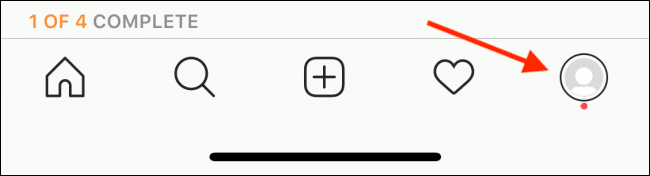
Next, tap “Edit Profile.”
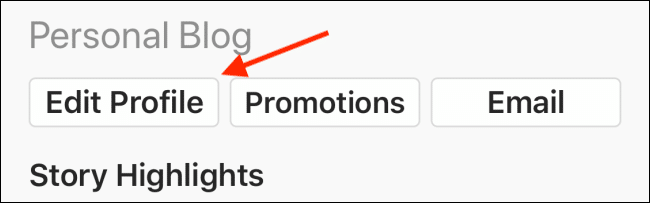
Tap the text box next to “Name,” and then tap the Delete icon (x) to remove your current display name.
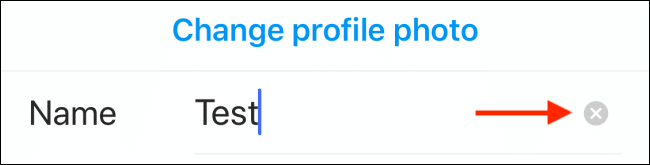
Now, type your new name. When you’re finished, tap “Done.”
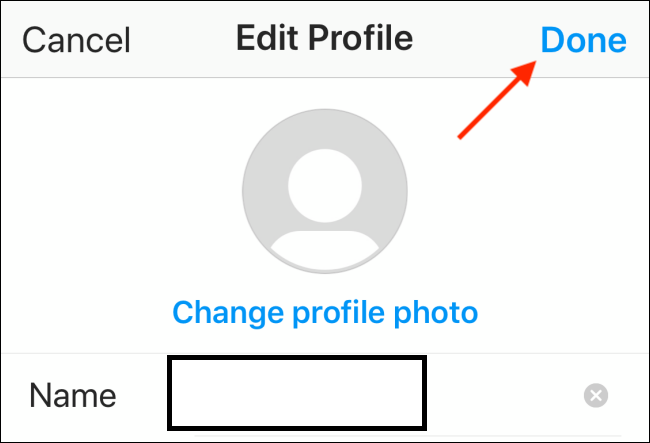
Instagram returns you to your profile, where you’ll see your new display name.
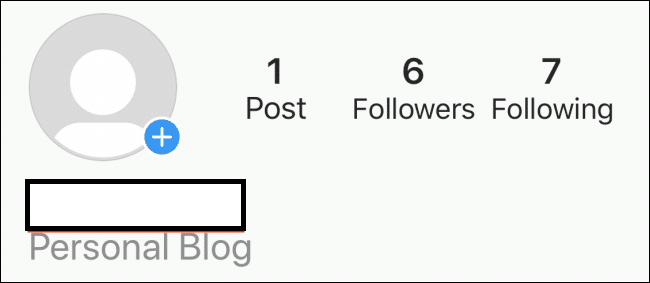
How to Change Your Instagram Username
This process is as similar and simple as changing your Instagram handle/display name, as long as somebody else isn’t using the username you want to change to.
You start the process the same way you did to change your display name. Open Instagram, go to your Profile, and then tap “Edit Profile.”
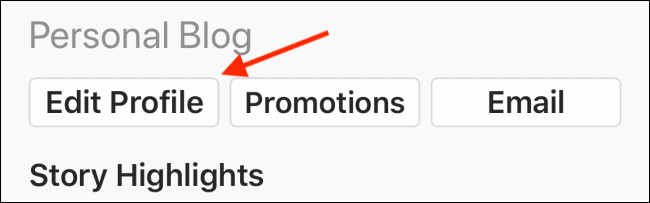
Tap the text box next to “Username.”
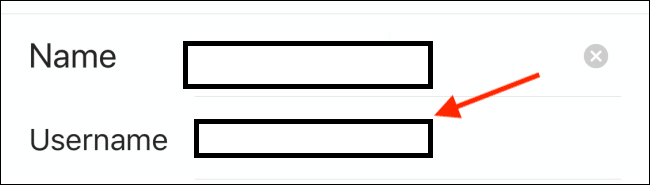
Now, tap the Delete icon (x) to delete your current username.
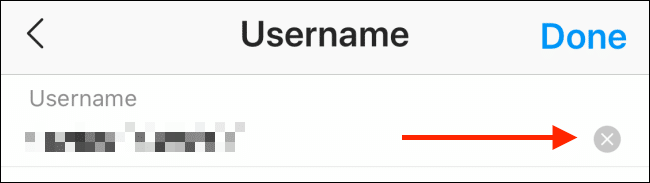
Type your new username, and then tap “Done.”
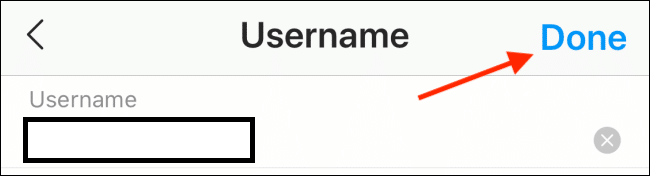
If that username isn’t available, the app will tell you. If it’s unavailable, try adding a period or underscore, or choose another username. Tap “Done” once again to submit the new username.
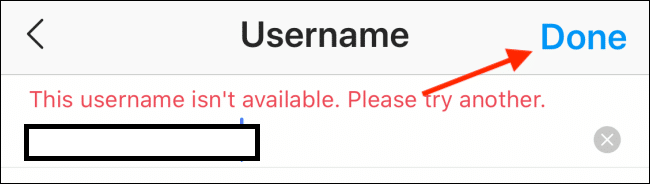
After your new username is accepted, you’ll return to the “Edit Profile” section. Tap “Done.”
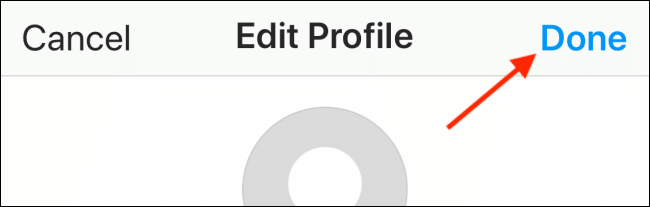
You’ll now see your updated username at the top of your Instagram profile.
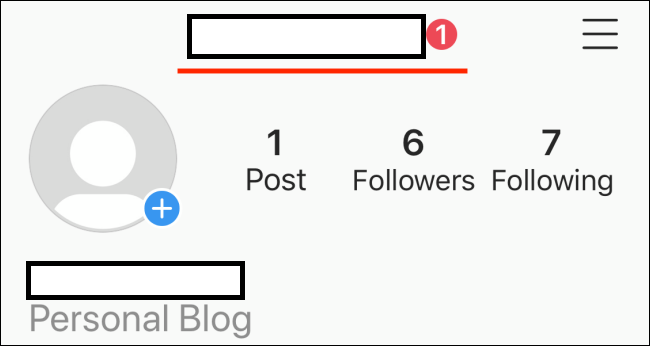
How to change your Instagram name on a web browser
- Open your web browser and go to Instagram.com.
- Click the account icon at the top right of the screen.
- Click on “Edit Profile”
- Click on the “Name” or “username” field and enter the name that you want to. Click on “Save Changes” after that.
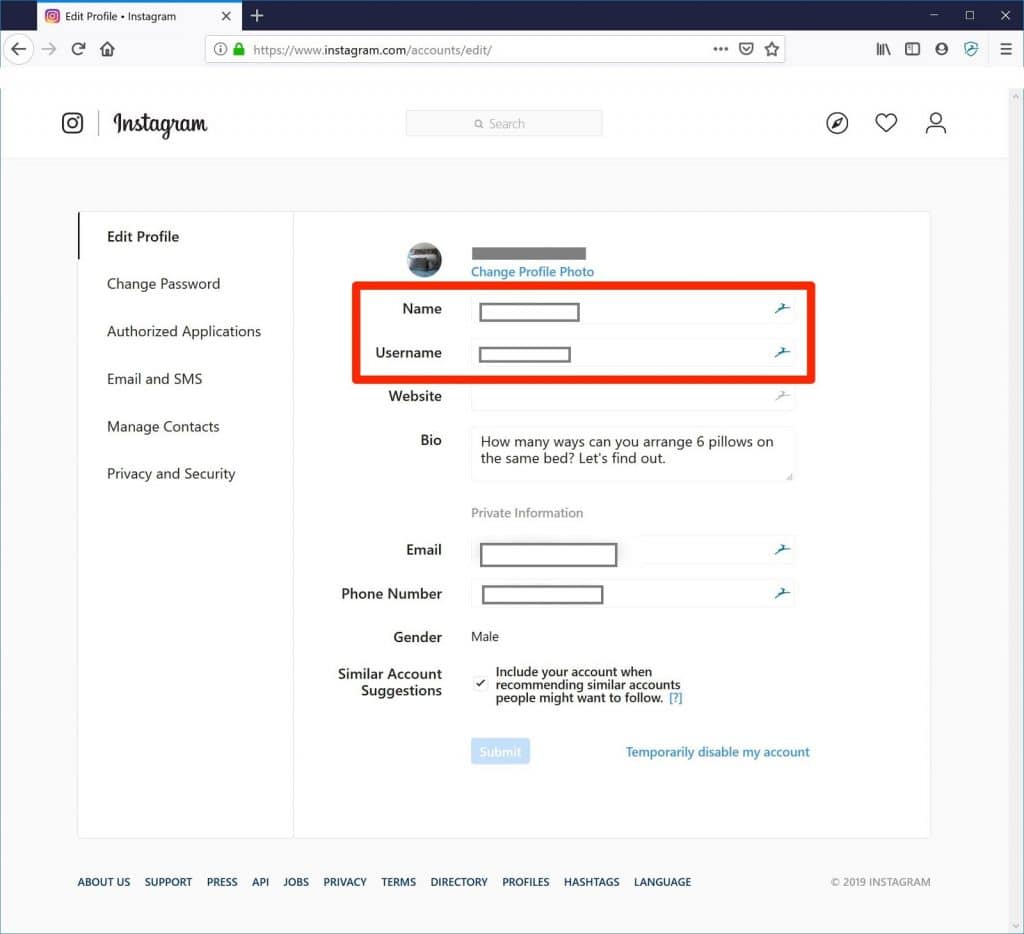
Can you revert to your old Instagram Name?
If you ever want to revert to your old username, Instagram will keep it away from other users for 14 days. After 14 days, t becomes available for anyone else to claim. However, if you are lucky and no one else has taken it even after the deadline, you can revert to it. Just follow the same steps that we’ve discussed here.


