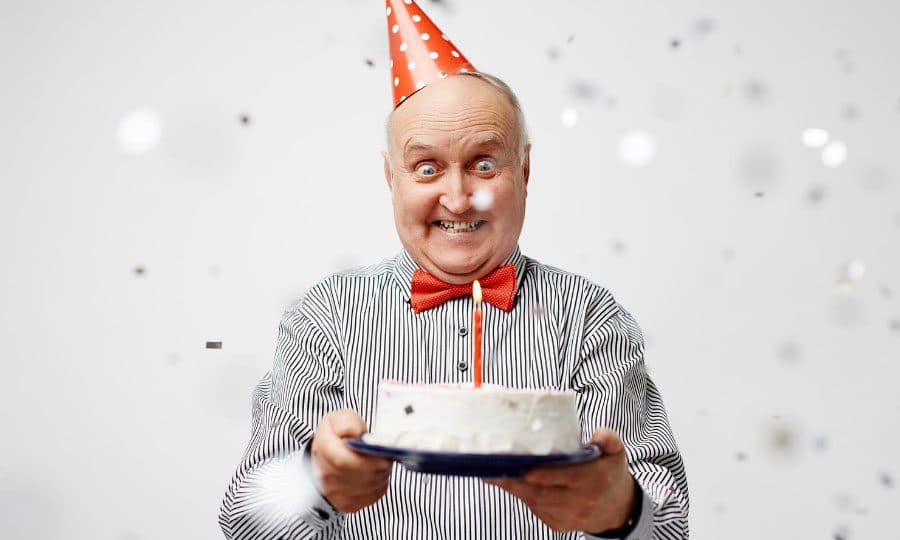How to Change Your Birthday On Facebook: All You Need to Know
Whenever you create a Facebook Account, there are certain things you need to do before you can start using it to connect with friends and family. You will need to fill in basic details like name, birth date, email address, and password portions of the account creation process before you can start using it. However, a lot of times, in a rush to get the account started, people might enter incorrect information which they might want to correct later. For example, you might have entered your date of birth as August 15th, 1987, when it is actually August 25th, 1989. Don’t worry, you won’t have to spend the rest of your time on Facebook pretending to be two years older than you actually are. Also, you don’t have to be inundated with birthday wishes 10 days before your actual birthday. It’s very easy to change your birthday on Facebook. In this post, we will cover the steps you need to take in order to accomplish that, both on your PC and mobile phones. Let’s get started.
Changing Your Birthday On Facebook: Steps You Need to Take
How to Change Your Birthday On Facebook: PC
Before you start changing your birthday, you must remember that you can only change it a limited number of times. If you have created your profile recently, you might have to wait a few days before you can change your birthday.
Whenever you become eligible to edit your birthday, follow these steps for changing it on your PC:
- Log in to Facebook through your browser with your username and password.
- On your News Feed, click your name on the top-left.
- That menu will have a section called “About” on it. Click on that.
- Scroll down a little bit in the “About” section, and from the left side menu click on “Contact and Basic Info”. This will change the main window.
- Again, scroll down and find the “Basic Information” section in the main portion of the window.
- Hover over the information you need to change. Either Birth Date or Birth Year. This will reveal an Edit button off to the right.
- Click the Edit button.
- If you are eligible for the change, go ahead and change the dates to the correct ones.
- Once you are done, click on Save Changes.
Your new (and accurate) birth date will now be displayed in the “About” section of your profile. You can also choose to hide your birthday from others and restrict it for your viewing only. This can help you figure out which all friends of yours actually remember your birthday and don’t need a social media prompt to wish you on that day. It’s also a good way to hide your birthday from strangers or acquaintances who you don’t really want to interact with.
How to Change Your Birthday On Facebook: Mobile
Here are the steps you need to take for changing your birthday on Facebook via your mobile devices:
- On your Android/iOS device, launch the Facebook app.
- After logging in with the appropriate credentials, you should land on the News Feed page.
- Tap on the Menu icon (three vertically stacked lines).
- You can find it at the bottom-right corner of the screen if you use an iOS device.
- For Android users, the menu button is located in the top-right corner.
- You should be able to find your name at the very top of the menu. Tap on it to take you to your profile page.
- Below your profile photo, tap on “About”.
- Android users may need to scroll a bit further to find their “About” tab.
- Next, scroll down to the “Basic Info” section and tap on Edit. It is located to the right of the “Basic Info” heading.
- Android users may need to tap on More About You before finding the “Basic Info” section.
- When you reach the “Birthday” option, you will see two editable options: “Birthday”, which is the day and month of your birthday, and “Birth Year”, the year in which you were born.
- Edit whichever entry you want to change by tapping the month, day or year in order to access a drop-down menu.
- In the drop down menu, select the month, day, or year you want to change. This will reflect on your profile page.
- Repeat the aforementioned steps until your birthday has been changed to the correct one.
- Once you are done changing your birthday, scroll down and tap on “Save”.
Your new (and correct) birthday will be updated and displayed inside the “About” section of your profile. Hopefully, the information provided in this post will help you change your birthday on Facebook with ease.