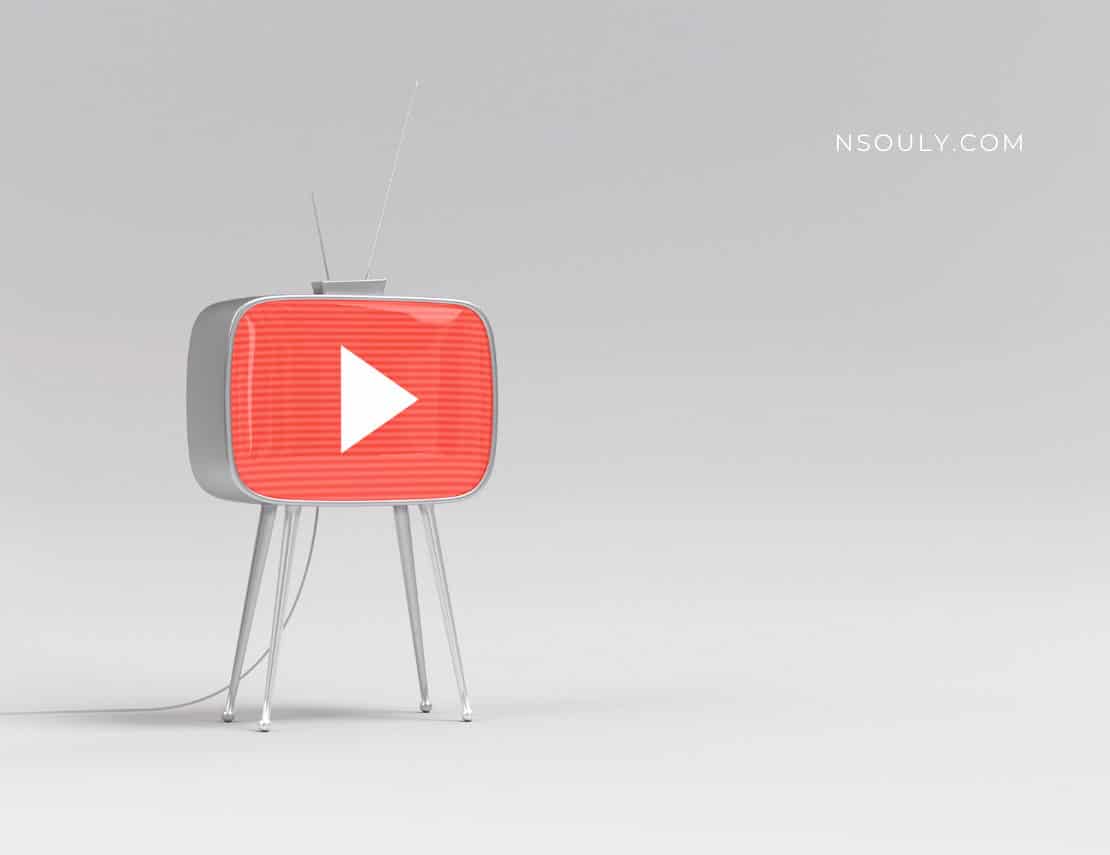How To Block YouTube Channels?
YouTube doesn’t allow blocking of specific Youtube channels in general. However, if you want to filter out some content and stop it from disrupting your viewing experience, there are some ways to help you do it. It’s a little less direct than watching private videos. While you technically won’t be blocking Youtube video channels, you will end up doing something which will give similar results. Whenever you watch a video from a certain channel, the YouTube algorithm assumes that you liked the content from the channel and would recommend videos similar to that. Unless you pressed the dislike button, YouTube won’t be able to know that you didn’t enjoy that video. Whether you are trying to prevent your kids from watching NSFW content or you are tired of videos from the channel that are just filled with advertisements targeted at you, here are a few ways to block some channels on YouTube.
Table of Contents
How To Block YouTube Channels And Videos
Download An Extension
For the purpose of blocking YouTube videos, the best and most efficient extension that works for the Google Chrome Browser is the Video Blocker. You can use this extension to block YouTube videos based on a specific set of keywords that describe the channels or the videos you don’t want to see. The extension adds videos to your blocked list in three types of ways: “channel,” “wildcard,” or “keyword.” Whichever channel you want to prevent from appearing on your YouTube profile, you can enter its name. Don’t forget, channel names are always specific and case sensitive, so type carefully.
If you want to block a particular YouTube channel, click on the “add” option and enter the channel’s name.
Video Blocker works in two other ways as well: Wildcard mode is not case sensitive and it can block everything that you type. With the “keyword” mode, you can block videos with the help of certain keywords that appear in a YouTube channel’s name, or the video’s name.
You can also add channels to the block list by right-clicking a video’s thumbnail and choosing “Block videos from this channel” from the ensuing options. This method doesn’t always work though.
Deny YouTube Video Recommendations
Even though this option won’t remove an entire channel, it will improve your chances of not seeing specific videos in the recommendation bar or your homepage.
Your recommendations list might still contain videos from that particular channel. However, the specific video that you blocked, won’t be appearing again.
Block a YouTube User
If an irritating, pestering YouTube user is always present in your comments section, you have the option to block the user and put an end to the trolling. This won’t block their channel, but it will stop them from harassing you. (The problem, of course, is that it’s easier for someone to create a second or third account, so it will be tough for you to keep track of all of them and stay on a non stop blocking spree).
In order to block a pestering user, you need to visit the “About” section of their profile and select the flag icon. Once you select that, you will get the option to block them. A confirmation box will pop up, asking you to submit your request to block the user from commenting on your videos. Once you block a user, that person will still be able to see your channel and content (and vice versa), but the user won’t be able to post any more comments on any of your content.
To unblock a channel, visit your community settings and remove them.
Use Restricted Mode
When restricted mode is turned on, it will hide videos that are flagged inappropriate by users and help you avoid certain content. To identify the content that kids shouldn’t watch, YouTube uses a slew of different signals such as: video title, description, community guidelines, and others. This mode works in languages aside from English as well.
In order to turn restricted mode on, scroll down your YouTube profile and select the settings to “Restricted Mode: On”. In case you use multiple accounts, you need to repeat the same steps for all.
Download the YouTube Kids app
Another way to sensor the vast amount of videos on YouTube from kids is to download the YouTube Kids app on the Apple Store or Google Play. The app is specifically designed for young kids. It’s free but only available in a few countries like the United States, United Kingdom, Canada, and a few others.
Sign out of your Google account
The final way to block YouTube channels is something as simple as signing out of your Google account. It can prevent your kids from watching NSFW material.