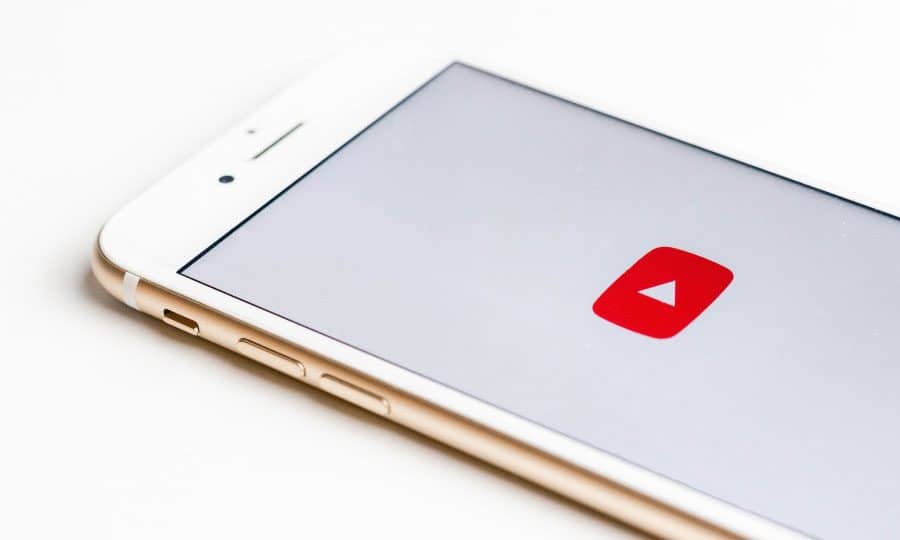How To Upload A Video To Youtube
Creating your own niche on Youtube, carving out your own impression on the media giant is a big achievement. Now that you have successfully spent countless hours creating and editing your video content, it’s time for it to go live. This is when you release your “product” or “baby” out in the world to see what happens as YouTube can be a powerful platform! For eg, small businesses thrive here as it’s free and an excellent way to drive traffic to your site. Those who want to create entertaining content too can grow your audience and increase your influence on the Internet. As you know, starting a Youtube channel is not easy- you have faced many hurdles and gone so far as recording and throwing a video out into the world, now it’s time for your next learning curve: how to upload a video to YouTube.
Table of Contents
Step-by-Step Tutorial On How to Upload a Video To YouTube:
Before You Upload Your Video:
- Ensure that your video file is supported: Before you can successfully upload your video to YouTube, you have to make sure that the platform actually supports the video format you’re using.
- Fortunately YouTube – the world’s most popular video platform – is powerful enough to support most video file formats. Identity yours from this full list of supported files here:
.MOV, .MPEG4, .MP4, .AVI, .WMV, .MPEGPS, .FLV, 3GPP, WebM, DNxHR, ProRes, CineForm, HEVC (h265)
- Most video files can be within these formatings. That being said, in case your video file type isn’t listed above, you will need to re-export it using a supported format. On the other hand, you can check out YouTube’s troubleshooter to find out how to convert it.
- You don’t have to add music before you upload it: If you couldn’t decide on what music you wanted for your Youtube video, or if the content warrants it, you’re actually being smart!
- Thanks to YouTube’s vast (and free) audio library, you can add music and sound effects to your creation after you upload this clip- this permits for some flexibility, making it easy to change the audio track to something else if you don’t like it later on. While not everyone is going to necessarily need this feature (or if YouTube’s audio clips are not your cup of tea), it’s helpful to know this trick!
How to Upload a Video To YouTube:
- Log in to your YouTube account:
The first thing you will want to do is to log in to YouTube. To do this, you’ll need to set up a Google account which can be used for YouTube, Google My Business, Gmail, and any other YouTube platforms.
- Tap on the video icon at the top right hand side of the YouTube window.
This can be found next to your user icon, messages, apps, and notifications. It will take you to the upload page.
- Next, click on ‘Upload Video.’
- Now, click on ‘select files to upload’ to find the video file saved on your computer. Another option is to drag and drop it into the window.
- One option here is to choose the privacy settings on your video (but more on that below). If you choose to stop after this, you will technically be successful in uploading your video.
- Now that your video is on YouTube, be mindful as it is lacking a proper description and tags, which are crucial if you want your content to be found by the community of viewers.
- If you don’t change the name of your video, it will automatically be named as the same file name as when you uploaded it from your computer. To avoid this mistake (and to properly finalize the process), you’ll need to fill out the following sections:
- Add an SEO (most searchable type) friendly title so that it’s more easily discoverable via Google’s search engines.
- Now, add a description of the video so people know what your content is about before or during the viewing.
- Tags:
The last step is to tags, which act as tools to help the discovery of your video.
With these 10 important steps, you see that YouTube videos’ optimization isn’t something to skimp on. Taking the time to look up and choose the proper keywords will open up endless possibilities for your video to be found on either Google or YouTube’s built-in search.
Privacy Settings
Various types of videos should have various types of privacy on your YouTube channel.
Therefore it is crucial to set the privacy options prior to uploading videos you do not want available to the public or visible on your channel.
Here’s a quick explanation of what each privacy setting means:
- Public: When your video is public it means that anyone can see your video, it can appear as a suggested video, and will be listed in the Videos section on your channel. These videos made to bring attention are usually shared to educate, create engagement on social media, promote your brand, or give your audience an inside look at your business or community are best served by the Public setting.
- Unlisted: Unlisted videos basically say that only people who have a link to the video can watch it. When someone taps on the video section of your YouTube channel the video will not be discoverable. Unlisted videos do not appear in YouTube suggested views or in YouTube search results. Using the Unlisted privacy setting permits you to share certain videos only with the people who will find it relevant.
- Private: The private setting can only be seen by you and the users you choose to see the video. Private videos do not appear on your channel and are undiscoverable from all users.
- Scheduled: This privacy setting uploads the video to your channel but makes it so the video is not seen by the public until the date and time you choose during upload. This scheduled setting permits you to plan out a video campaign or series without having to upload each video individually.
Once you choose your privacy, tap the big arrow button and select the video you want to upload from your files, or simply drag and drop the file.
Tip: HD videos are best for Youtube channels so you most definitely want to upload a video with dimensions that are either 1920×1080 or 1280×720. Having a crisp, clear video leaves the impression that you are professional and that your content is of a higher standard.
The Final Touches
Now that your video is successfully uploaded, it’s all about using the advantages of YouTube’s built-in tools. These tools can be helpful to enhance your video in one way or another for your audience.
Audio library:
Add songs and sound effects in an effortless fashion with YouTube’s own library.
Blur faces:
If you like (or need) to blur the faces of any people within the video, there’s a dedicated section to easily do this within the ‘enhancements tab.’ You can also see a ‘custom blur’ option for extra blur action.
End screens:
End screen can be added to the last 5-20 seconds of your video, showcasing elements about your channel like additional videos, playlists, links, and subscribe buttons. You can even use or apply templates to make this process smoother.
Cards:
Cards can be used to point viewers to a specific link (from a list of eligible sites) and show customized images, titles, and calls to action, depending on the card type.
Closed captions:
If you would like to include closed captions to your YouTube video, the process is easy. Just select the language, and then upload a file or transcribe all spoken parts of the video for it to be auto-synced.
Shared your video with the world? Now What?
Firstly, we want to congratulate you on reaching here. Now that your video has been successfully uploaded to YouTube, it can be discovered by others but you can also spread the word yourself:
- Get the link of your video and share it with friends and family and on social networks to get as many views as you can.
- If you have a website (and let’s face it, there’s no reason not to), you can easily add your newly uploaded YouTube video directly to its pages.
- Lastly remember that YouTube is a social platform and your videos should reflect that. Don’t scare people away from your small business or nonprofit by just trying to sell to them on YouTube. Instead, provide them with engaging content that will make them want to come back to you!
As you build your channel’s popularity, you might eventually be able to make money on YouTube. So in addition to doing all this, there are a few things you can do to get the most out of your video, like adding annotations, encouraging users to subscribe to your channel, linking your Google account to your YouTube channel, and more.
Do hire a team or dive into the analytics yourself for each of your videos to find out what type of content your audience is responding to the most. You can learn a lot about your audience from the numbers they generate on Youtube’s analytics.