How To Put Multiple Pictures On Instagram Story [2022]
Do you want to learn how to put multiple pictures on Instagram story?
Instagram has become one of the most widely used social media platforms. It is very popular among teenagers and young adults. The idea of this app is to post images on your timeline. People can also post stories on Instagram to keep people up-to-date with their life.
Let’s see how to put multiple pictures on Instagram story; you can make collages and tons of other fun stuff. Let’s dive in!
Table of Contents
How To Put Multiple Pictures On Instagram Story On Different Devices
As of now, the Instagram application is available for multiple devices, such as:
- iOS
- Android
- Windows
However, you can put stories on a Windows computer device. That leaves us with two other devices; hence we have divided the next part of this article into two sections: How to put multiple pictures on Instagram story on iOS and how to put multiple pictures on Instagram story on Android
How To Put Multiple Pictures On Instagram Story On iOS
iOS is the native software built by Apple for their mobile devices such as iPhones and iPads. However, newer iPads run on a different OS, it is still very similar to iOS, and the method of putting multiple pictures on Instagram will be almost identical.
Grab your iPhone, and let’s get started!
There is a feature called “photo sticker” on Instagram. This useful feature allows users to add multiple images to a story.
Here are some easy steps to follow:
1. Open Your Instagram App
Download the Instagram application from Appstore and log in with your account. Then head to your home screen and tap the Instagram application to open it.
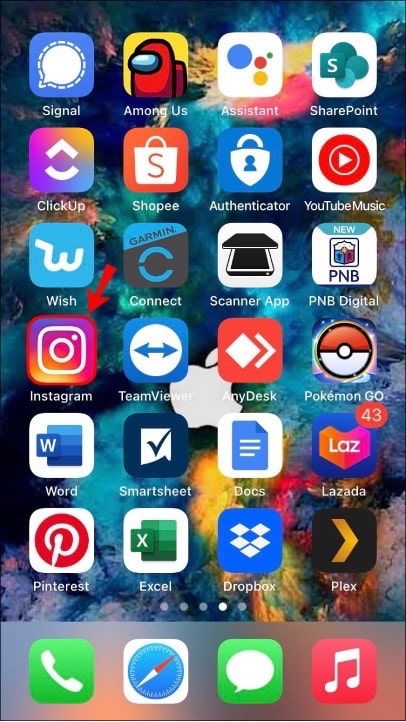
2. Open The Instagram Story Section
Open the story section on the top left corner of your Instagram home that says, “your story.”

Choose one of the two options ahead based on your preference.
- Upload a background photo
- Upload a background-color
For the sake of this example, we will move forward with the second option.

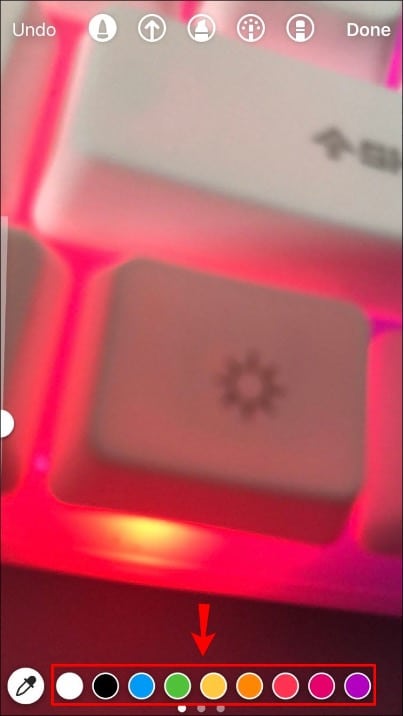
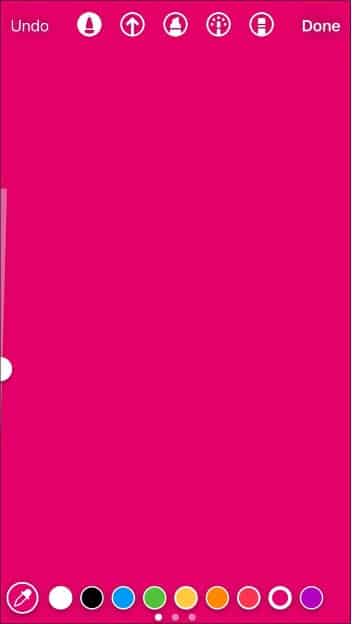
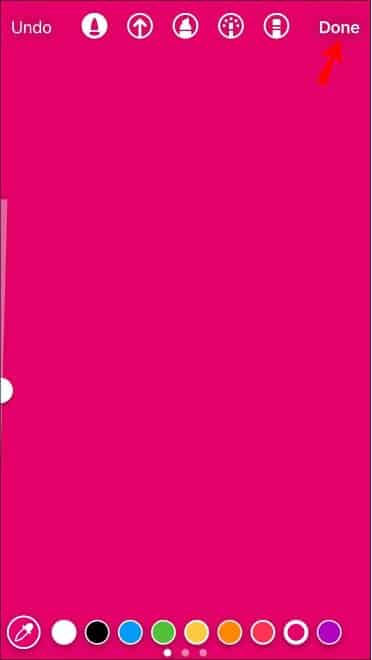
3. Add A Sticker To Your Story
Tap on the sticker button on top of your screen.
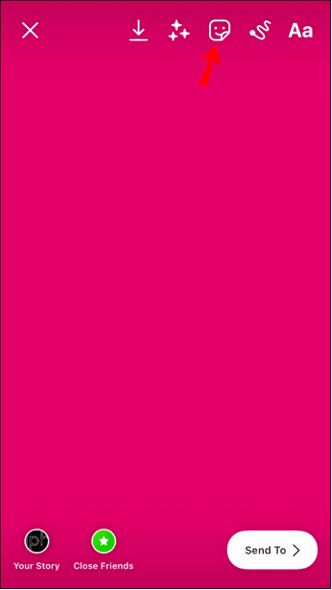
4. Add A Photo Sticker
Under the sticker menu, you will find a photo sticker option; tap on it.
Some users do not have this feature yet, but they will get it with a future update.
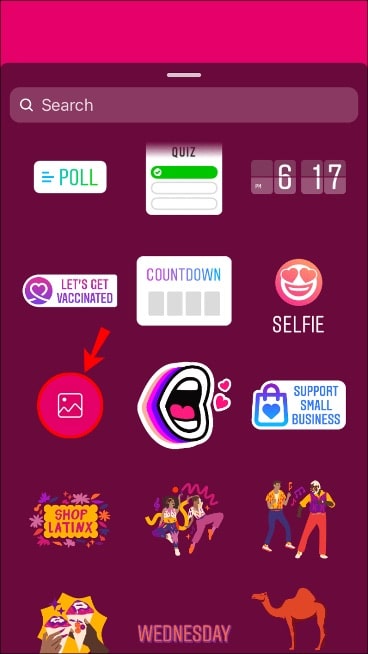
5. Choose A Photo From Your Device Storage
You can add only one photo add this point. Select a picture that you want to add to your Instagram story.
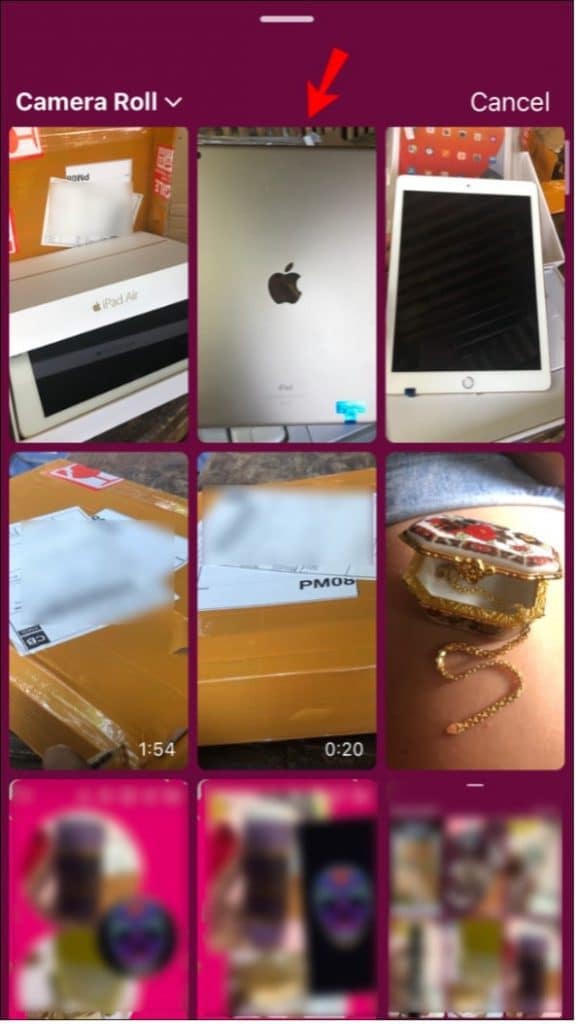
6. Add More Pictures
After adding one picture, you can use the same photo sticker feature to add more pictures to your Instagram story.
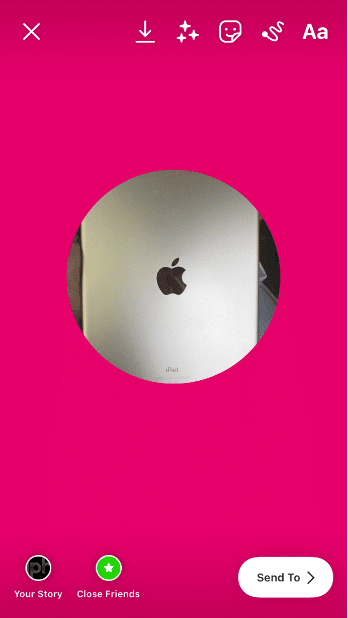
7. Tap On The Photo Itself To Change The Design
You can tap on the photo to change the design/style of the picture.

8. Resizing The Images
In the last step of how to put multiple pictures on Instagram story, you must resize the image by zooming in or out the picture using two fingers to pinch in or out, respectively.
And that’s about it!
Now go, but beautiful and fun stories with multiple pictures on your Instagram.
How To Put Multiple Pictures In Instagram Story On Android
Unfortunately, unlike iOS, users do not yet have access to the photo sticker feature on Android. However, do not be disappointed. We have a workaround to this problem.
Users must install an app to put multiple pictures on Instagram story.
Do not worry; we have tested the app, and it is safe and easy to use.
1. Download The SwiftKey Keyboard App From Playstore
Open the Google Playstore on your android device and search for “SwiftKey Keyboard” in the search bar. Download this application on your device.
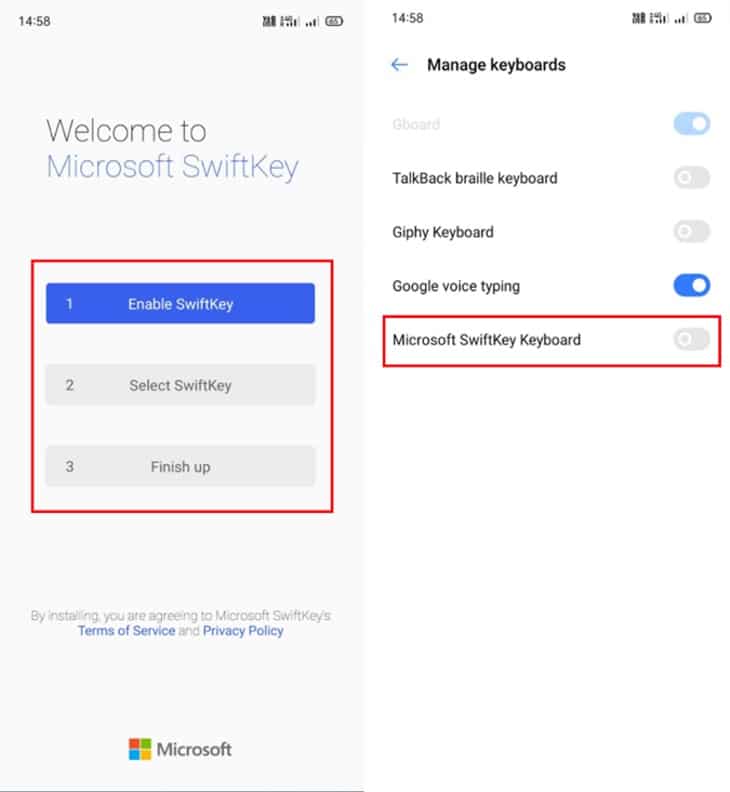
2. Take Screenshots Of The Images You Want To Add
Open your gallery and take screenshots of the images you would like to add to your Instagram story.
For reference, keep in mind that:
One screenshot = One sticker
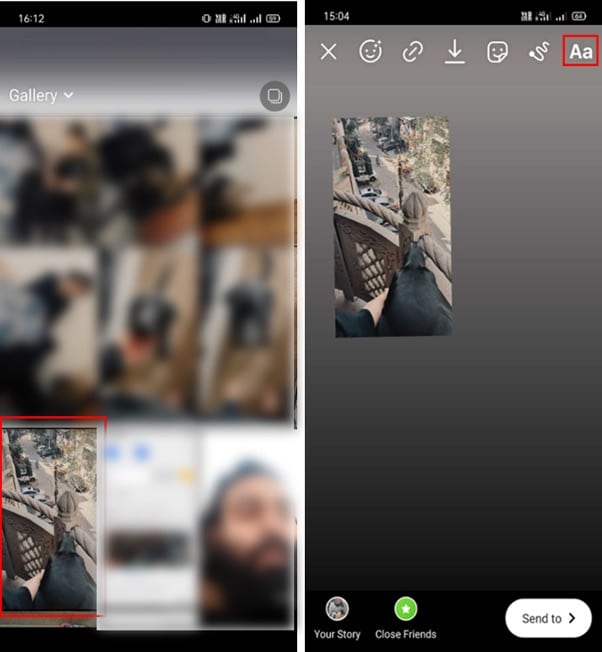
3. Open Your Instagram Story
Open the Instagram app and tap on the “your story section” at the top left of your home screen.
You have two options at this point to add multiple images to your story.
- Upload a background photo, or
- Change the background color of your Story
For this tutorial, we will go ahead with the first option.
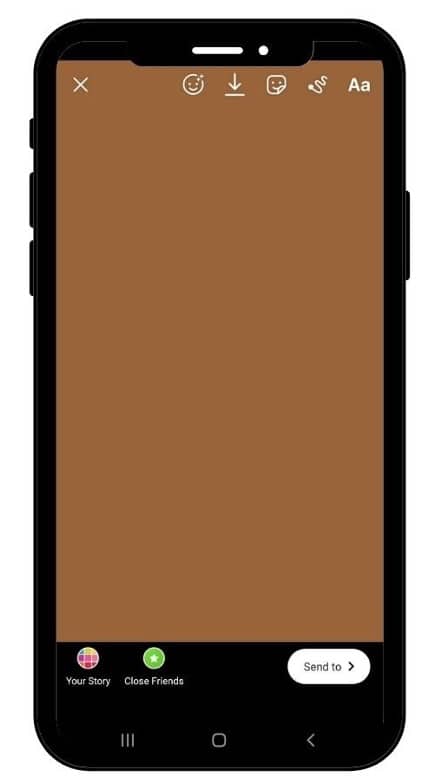
4. Use The “Text” Option
Tap on the “Aa” icon on the top right of your screen.
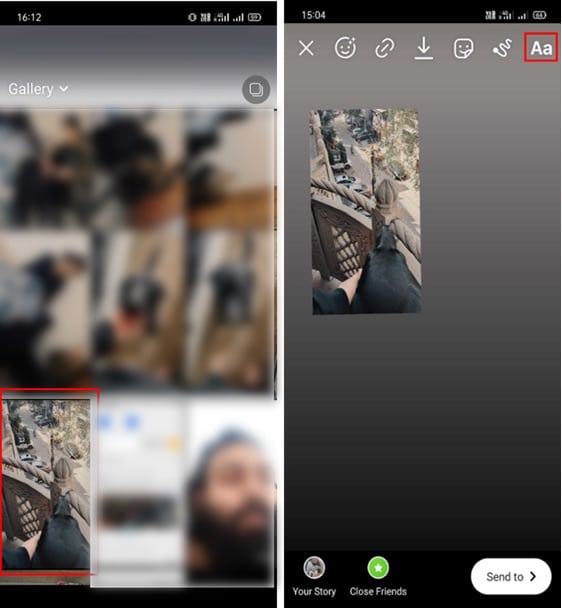
5. Use The Sticker Button On The Keyboard
Click on the sticker icon of SwiftKey Keyboard.
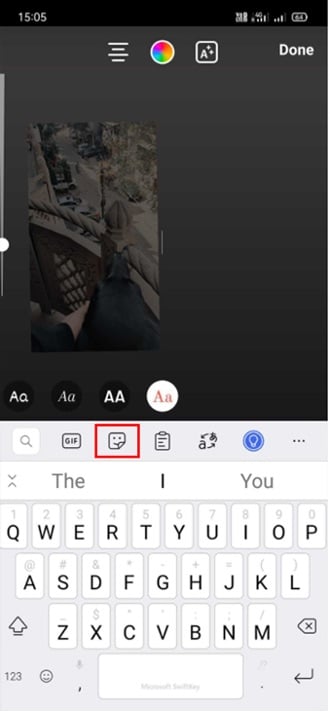
6. Press The Pin Button
Tap on the pin icon at the bottom of your display.
7. Press The Camera Button
Tap on the camera icon on your keyboard.
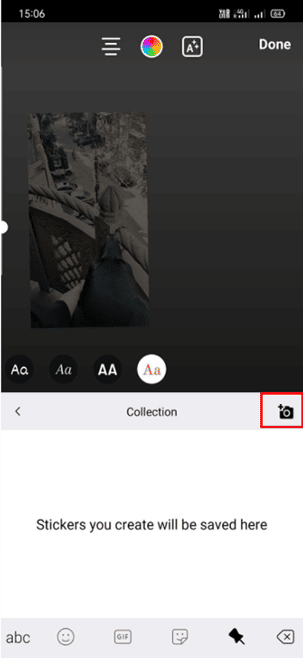
8. Select Your Photo & Add It To Your Story
Tap on the multiple pictures you want to add to our Instagram story, and that’s it!
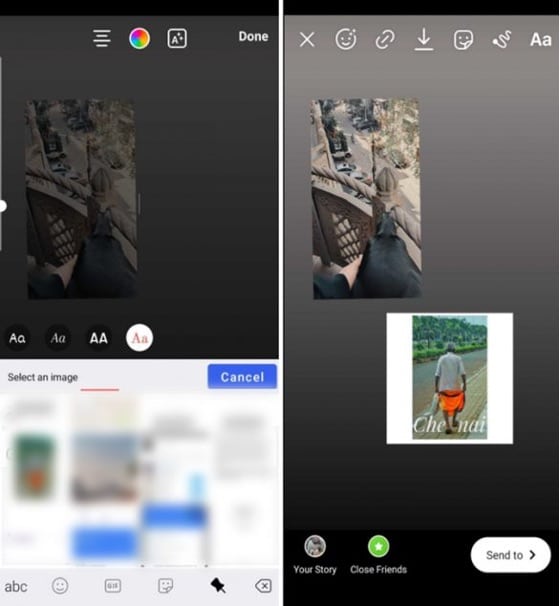
You can resize images by pinching them in or out.
Conclusion
Many people want to learn how to put multiple pictures on Instagram story. You can follow the easy, step-by-step guides for iOS and Android in our article and add as many photos to an Instagram story as you want.
Check also:
- How to Turn Instagram Into a Additional Revenue Channel
- Top 14 Best Instagram Apps to Make Your Posts Stand Out
- How To See Private Instagram In 2022

![How To Put Multiple Pictures On Instagram Story [2022]](https://nsouly.com/wp-content/uploads/2022/07/How-To-Put-Multiple-Pictures-On-Instagram-Story.jpg)
