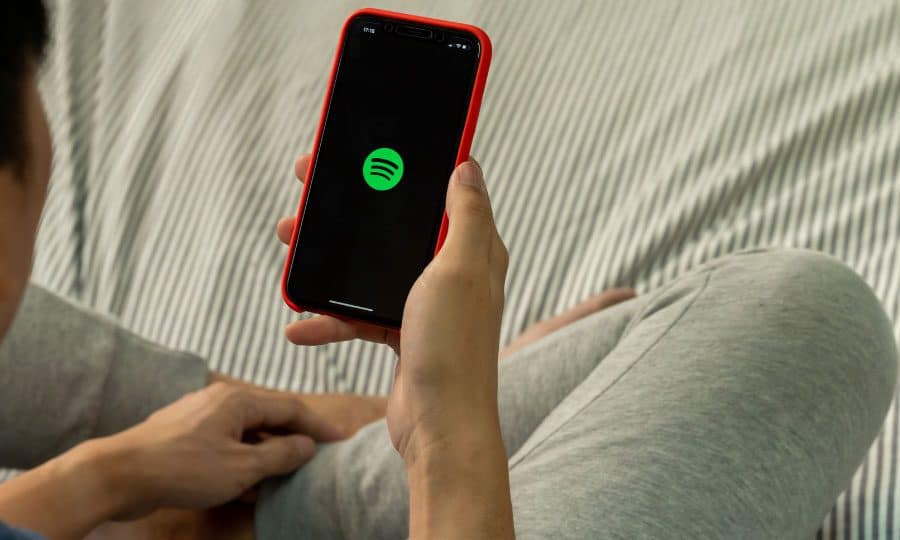How to Stop Spotify from Opening on Startup?
Ever since Spotify’s latest software upgrade, the app starts every time you turn your computer on. This could be really irritating for many people. Everyone doesn’t just want to start playing music every time they start their systems. One of the most annoying things that that many apps do is adding themselves to your boot process for various reasons. Aside from irritating you during booting, it can also slow your booting process down considerably. While some apps such as cloud syncing services are useful if they start automatically during booting (helping you prevent accidental loss of data), a lot of apps are not really that necessary during startup. One of them is Spotify. It is an app that is best when it’s launched at the time you need to use it. Every time the Spotify app auto updates itself, it starts opening automatically during startup. If you are facing this irritating issue, don’t worry, this post has got you covered. Let’s take a look at two ways in which you can stop Spotify from opening on startup.
Table of Contents
Preventing Spotify from Opening on Startup
1. Disable Auto-Start from the Spotify App
Within the Spotify app itself, there is an option that enables Spotify to auto-start during every startup sequence. One of the simplest things to do is disable it. This method is available for both Mac and Windows users. All the steps are exactly the same across both the operating systems. In this particular example, we have used screenshots from a Mac system. You can follow the same steps if you have a Windows system as well.
1. First, you need to open the Spotify app. In the top right corner, please click the arrow icon and select Settings.
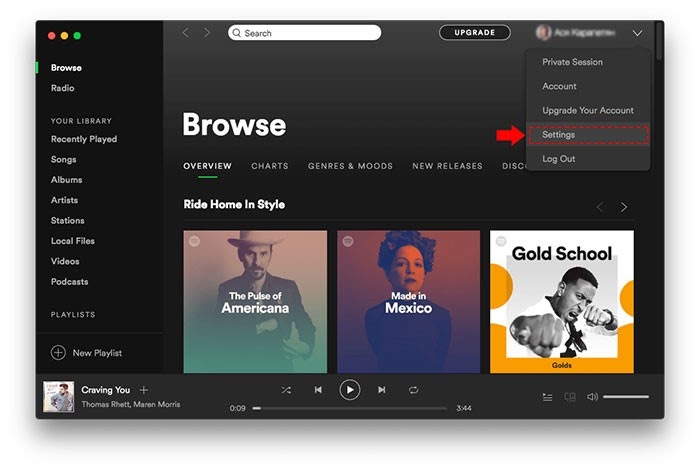
2. Scroll down the Preferences section, find and click the button which says “Show Advanced Settings”.
3. Locate the Startup and Window Behaviour section and click the menu next to Open Spotify automatically after you log into the computer, and select “No” from the menu.
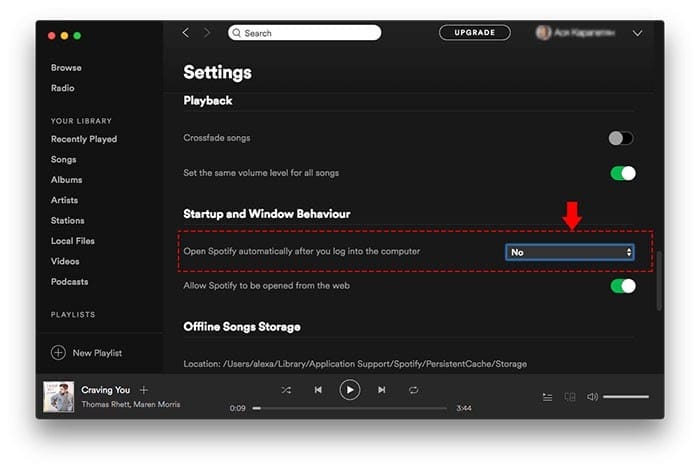
Once you select “No”, it’s saved automatically. This should prevent Spotify from opening during startup.
2. Disable Spotify Auto-Start via Task Manager/ Users & Groups
In case the first method doesn’t work and Spotify continues to open during startup, you can try this method out. The steps used in this method are different for Windows and Mac and we will be providing them both.
Windows
Windows users can change startup programs with the help of the Task Manager. Here are the steps:
1. Right-click the Start menu icon and choose Task Manager (you can also press Ctrl + Alt + Del and select Task Manager from the ensuing options).
2. When Task Manager comes up, click the Startup tab, and look through the list of programs that are enabled to run during startup.
3. Locate the Spotify app from this list, right-click it, and select “Disable”. This should prevent Spotify from opening during startup.
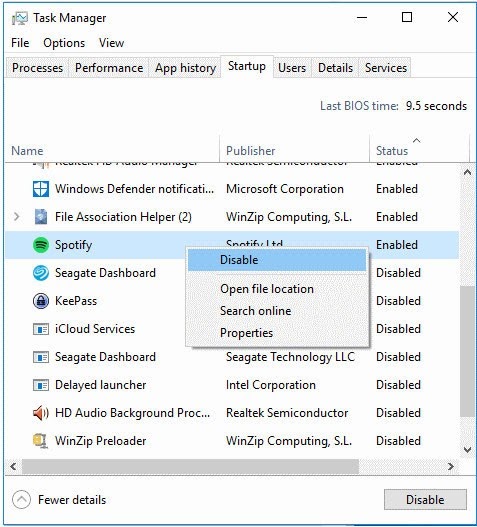
Mac
Mac users need to remove Spotify from the startup in Users & Groups. Here’s what you need to do:
1. Open System Preferences by navigating to the Apple menu in the top left corner of your Mac. It will be the second option in the drop-down menu.
2. Navigate to “Users & Groups” and select the Login Items tab.
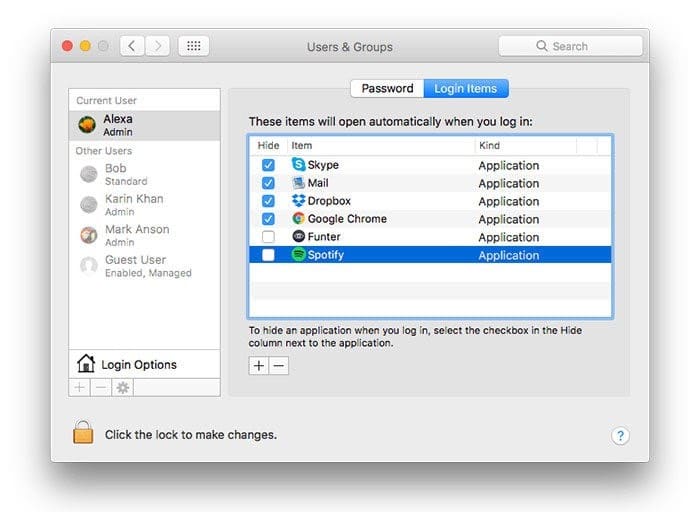
3. You will see the list of items that will open automatically when you log in. To stop the Spotify app from opening, click on it in the list so that it is highlighted in blue. Then, just beneath the list of login items, click the small minus sign. This will remove Spotify from the list and it will stop opening at startup.
And there you have it, the two methods with which you can stop Spotify from opening on startup. Hopefully, one of these methods will work out for you and you won’t have to deal with Spotify popping up every time you start your computer.