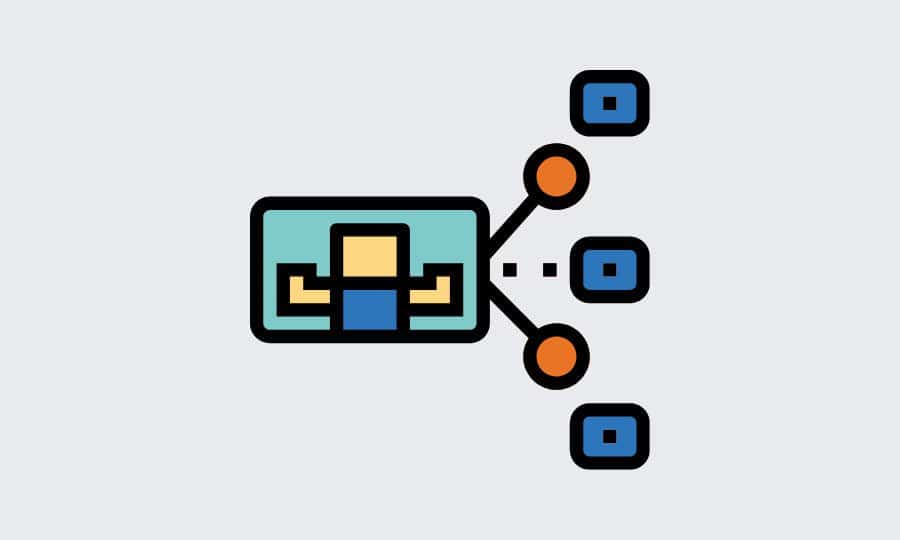How to Make a Post Shareable on Facebook: All the Necessary Steps
Facebook is the world’s biggest social media app. It has billions of users spread all over the world. The extreme popularity of Facebook is chiefly because it is a very handy tool to connect with people. You can stay up to date with what’s happening in the lives of your friends and family. You can also follow different pages that provide content on your topics of interest and stay updated with things in those fields. Businesses can also utilize Facebook to engage with potential customers, and use it to advertise and sell their products. What all this means is that the essence of Facebook lies in sharing your information. Whether it’s in the form of posts, photos, videos or just things you search for, all of that info is being shared. Whenever you post a status update, a new photo or a video, your friends and followers can see it on their Facebook news feed. Your friends and followers can engage with whatever you share by reacting to your post, commenting on it, and sharing it if they want to. In order for your friends and followers to be able to share your posts, you will need to make them shareable. In this post, we will cover all the steps that you need to take in order to make your posts shareable on Facebook.
Table of Contents
Making a Post Shareable on Facebook: How to Do it
How to Make a Post Shareable on Facebook: Desktop
- Using the Web Browser of your choice, log in to Facebook.
- Once you log in and reach your news feed, click on the ‘What’s on your mind’ section on the top of the page.
- Enter the type of content you want to share (text, photos/videos/gifs).
- Before clicking on share, select privacy.
- The privacy settings of your post can be found next to the News Feed. You can find the box that says ‘Public’ or ‘Friends.’
- In order to make your post shareable, click on “Public”. Posts that are restricted to “Friends” can’t be shared.
- You can choose this as your default setting if you want to continuously publish shareable posts in the future. If you want to do it for specific posts only, then you can change the privacy settings to “Public” using the above steps whenever you want to post something shareable.
How to change the privacy settings of an old post?
- Log in to Facebook and go to the old post that you want to convert to a shareable one.
- On the top right corner of the post, you will see a button with three dots, click on it.
- In the ensuing menu, click on “Edit Audience”
- From the options, select Public (anyone on or off Facebook).
- Your old post will become shareable now.
How to Make a Post Shareable on Facebook: Mobile
1. Open your Facebook app
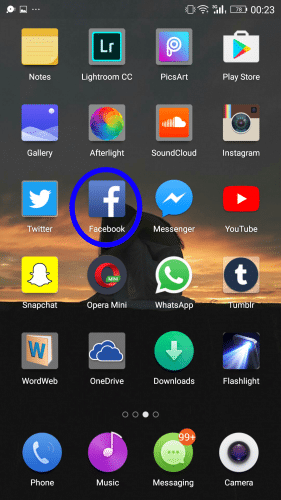
2. At the top of your News Feed, you will see “What’s On Your Mind”. Tap it to make a new post.
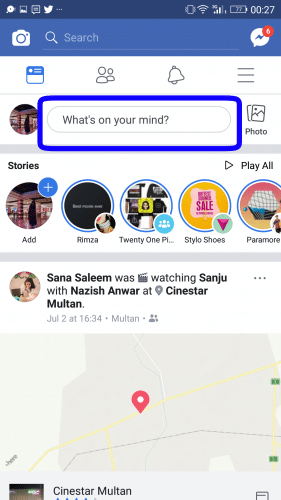
3. Tap the grey triangle icon next to “Friends”.
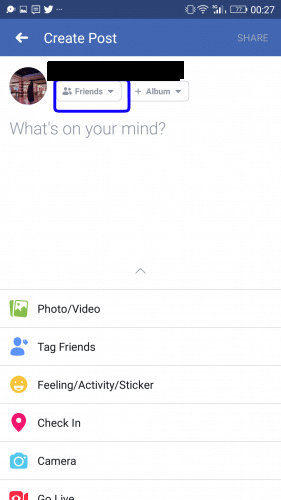
4. Select “Public” to make Facebook posts shareable.
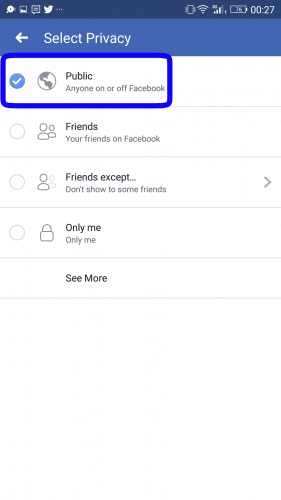
5. Tap “Share” to post.
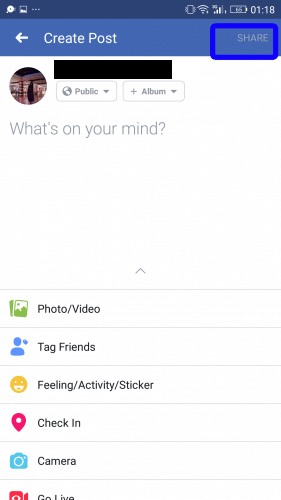
Facebook will remember the privacy settings of your last post. So in case you want to make your next post restricted to your friends only, ensure that you make the necessary changes in the settings. If you fail to do so, Facebook will set the default settings of all your future posts to “public” and anyone will be able to view and share it.
How to change the privacy settings for an old post
If there is an old post of yours which you want to make public, allowing people to share it on their own profiles, you can do that too. The default privacy setting for Facebook posts is public. However, that isn’t usually the case with personal profiles. If your privacy setting is set to “Friends” only, they won’t be able to share the post. In case you want to change an older post’s privacy settings, these are the steps you need to follow:
- Go to your profile and scroll down to the post that you want to make public.
- Tap the three dots ‘…’ on the top right corner of it.
- Select “Edit Privacy” from the ensuing list.
- Tap “Public” to make your post public.
Now, your friends (and everyone else) will be able to view and share the post. In case you post something which you want to have extensive engagement with, changing the privacy settings to “Public” is a great way to start. The more people can view and share your posts, the higher your engagement numbers will be. Hopefully, you will be able to make all your posts shareable on Facebook with ease now.