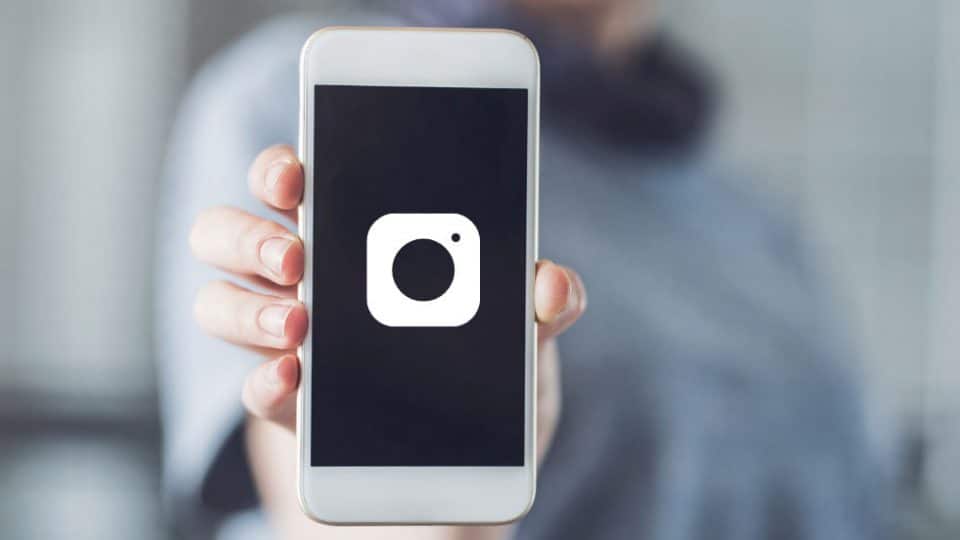How To Change Background Color on Instagram Story: 4 Easy Tricks
How To Change Background Color on Instagram Story: 4 Easy Tricks
Do you remember a time where Instagram stories were not being used? Instagram stories are an easy option to keep up with your followers. Stories also allow users to share photos temporarily with all of their friends and share updates without the pressure that an Instagram grid post brings. It’s like living with a roommate, rather than a husband or wife. Instead of posting on your feed, you’re in a temporary space so there’s no need to think about whether you’ll get enough likes. With all the experiments that can be done using this mentality, learn how to change background color on instagram story:
Table of Contents
4 Methods On How To Change Background Color on Instagram Story:
1. Create a background color for your story:
PC: @takemebagshopping
PC: @takemebagshopping
Want to fill the Insta Story screen with one color? You can do it on your Instagram Story screen:
- Take a random photo or upload a photo to your story
- Select the pen tool (the squiggly line with the circle at the end)
- Next, select the FIRST pen
- Choose a color at the bottom of your screen
- Now press only on the screen for a few seconds to fill it with that color
- Now, you can write text on top of it or save the photo for background purposes.
2. Create a transparent background /overlay for your story:
PC: @takemebagshopping
You can do the same thing as above, but with the transparent pen. It is the second pen tool on top of your screen. The trick is to take a photo you like and add a transparent background on top. It gives a cool effect to your Insta Story.
- Take a photo
- Select the transparent pen tool
- Choose a color
- Keep your finger pressed on the screen
- Now, you can write text on top of it.
3. Do the eraser trick on your story:
PC: @takemebagshopping
Now that you know these two Insta Story tricks with the background colors, you can have a little bit of fun with them. A cool thing to do is to use the eraser tool.
4. Dropper trick:
PC: @takemebagshopping
If you aren’t loving any of the default color options that Instagram offers, you can use the dropper tool to select a new background color using the colors in the image you’re sharing.
The only difference between this trick and the first 3 is that the dropper picks up a colour from your image itself as opposed to the usual/default color options at the bottom.
Tap the dropper icon in the lower left corner, then pick a color. Long press the screen, and you’ll see the background color change.