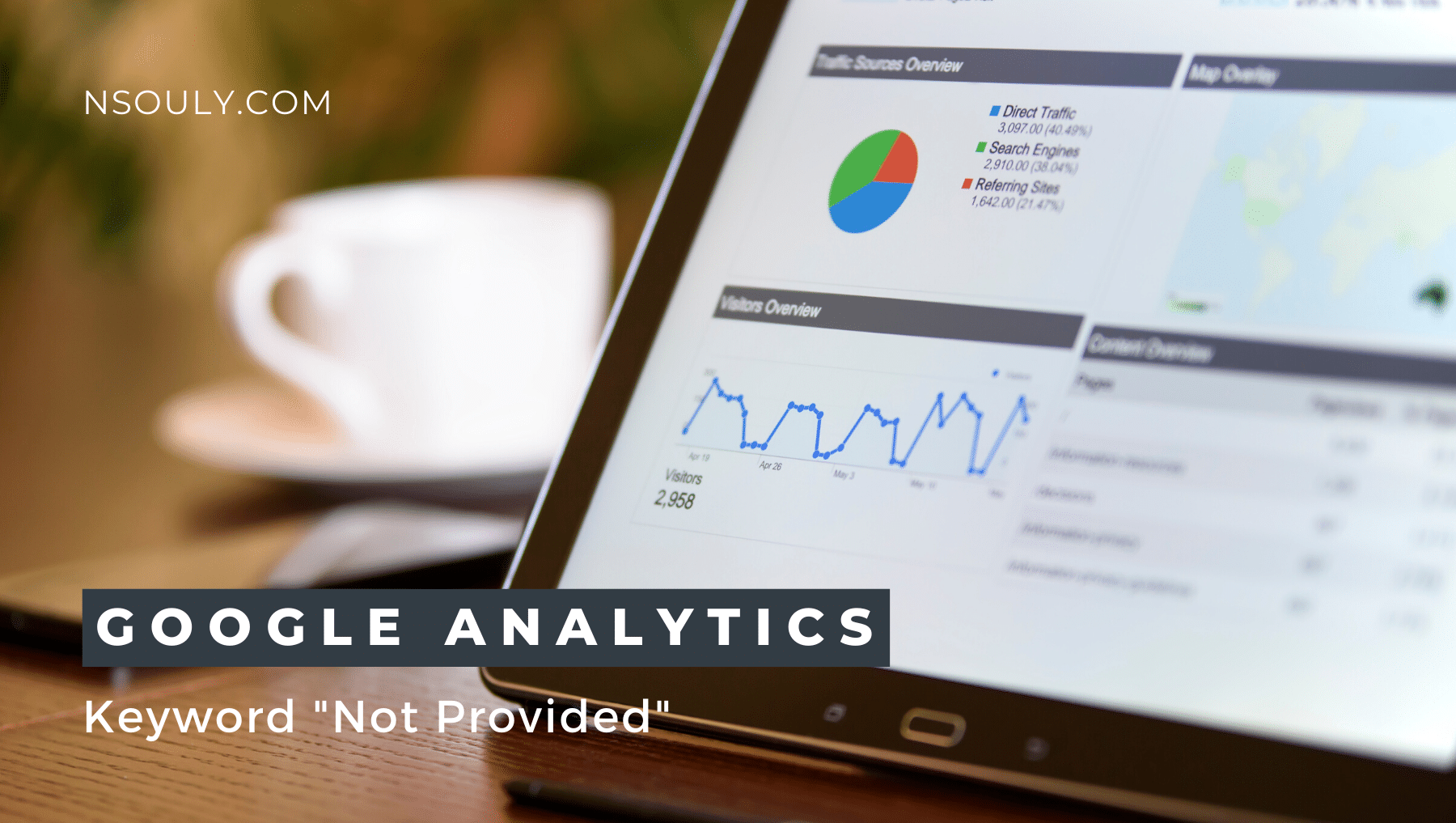How to Navigate Around “Not Provided ” Google Analytics?
The keyword ‘not provided’ issue in Google Analytics (GA) has been one of the most contentious issues for marketers since 2011. Many users have discovered that more than 90% of the traffic has been arriving from searches with no keyword data in Google Analytics. This tends to create a problem when you try to optimize your pages and run organic search campaigns.
In this article, we will work towards explaining what keyword ‘not provided’ means in Google Analytics and how you can find your way around it.
Table of Contents
Not provided Google Analytics: All You Need to Know
What is keyword ‘not provided’ in Google Analytics?
In Google Analytics, you have the option to see which search terms are bringing people to your website by clicking Acquisition > Campaigns > Organic Keywords. Starting from the year 2011, Google has been encrypting search data from users logged into their Google account. This has led to more and more marketers observing ‘not provided’ in their Google Analytics keyword reports.
While Google’s decision to encrypt this data was made with the goal of improving user security, and it coincided with their introduction of https as well. It also meant that SEOs are missing out on what used to be one of the most crucial reports in Google Analytics. This has led to a lot of SEOs accusing Google of holding data to ransom though – an argument that’s only strengthened by the very fact that keyword data in Google Ads remains unencrypted.
Many SEOs are angry that Google is essentially forcing you to pay to gain access to the present keyword data, but today, this isn’t a topic we’re going to delve into.
When this change in Google Analytics first came in, the bulk of keyword data was left intact and most marketers experienced something like 5-7% of their keywords falling under the ‘not provided’ section. This figure has witnessed a dramatic rise over the last five years. Over 90% of the keywords falling in the ‘not provided’ section has become the norm these days.
The good old strategy of optimising for individual keywords is far tougher to implement now.
Here’s how you can get around keyword ‘not provided’ in Google Analytics
Sadly, there’s no cheat or hack which will unlock not-provided keyword data in Google Analytics, but there are a lot of ways around the problem that will allow you to acquire the info you need for optimising your search campaigns.
Step#1: Use Google Search Console (GSC) for an internet site overview
This step involves the use of the Google Search Console (previously Webmaster Tools). These tools offer you a particular amount of insight into your website’s performance in Google search results. This won’t offer you any of the on-site behavioural data Google Analytics usually provides but it’ll offer you the stat line that you can use to ascertain what’s happening on the results page.
Click Search Traffic > Search Analytics to ascertain a report of the keywords your site has appeared on results pages over the past month (or three, six, 12 or 16 months).
For each keyword contained within this report, you’ll be able to access data for clicks, impressions, click through rates (CTRs) and position. This gives you an honest idea of what the most crucial and important organic keywords are for your website. The problem with this report is that you’ll only get data for your entire website, not individual pages. Ensure that you keep this limitation in mind.
You’ll also need to remember that impressions during this report also count when your site shows on page one, five or 100. So impressions during this report don’t necessarily mean people are literally clicking through to the page where you’re appearing on the results.
Either way, for a general overview of how your website is performing for specific keywords, Search Console offers you the essential data you would like to check
Step #2: Use Google Analytics filters to ascertain which pages searchers land on
With a far better understanding of how your website is performing for specific keywords, you would now want to acquire some insight into how individual pages are performing. To do this, you can use advanced filters in Google Analytics to ascertain which pages searchers are landing on, after they click through to your site.
Segmenting your data so that you can get the URL for the ‘not provided’ keywords is important here. This will help you get an honest idea of what your pages are ranking for. You can then go on to cross-reference this data with your Search Console keyword reports.
Step #3: Use your Google Ads keyword data as a reference
When Google started encrypting keyword data, tons of SEOs were frustrated because most of this data remained available in Google Ads. Essentially, you’ve got to pay to put your hands on this data – a very sore point within the SEO community – but the very fact remains that you can get keyword insights from Google Ads, which any serious search marketing campaign has to use.
Of course, this data is restricted to the keywords triggering your ads but it still reveals valuable details about the intent of your target audiences.
To get the most useful data available, you’ll want to link your Google Ads and Google Analytics accounts. Then, in Google Analytics, you can select Acquisition > Google Ads and open up the keywords report. This will show you all of your top keywords with data for clicks, cost and CPC for every search term.
Step #4: Google Ads Search Terms report
Next, you’ll return to Google Ads and click on All Campaigns > Keywords > Search terms to mention on your search terms report. Instead of showing you the keywords you’re bidding on (as the keyword report does), the search terms report shows you the queries that people are typing when your ads are triggered.
This is extremely important for marketers since keyword match types signify that there are quite a lot of differences between the keywords you’re bidding on and consequently on the search terms that do the job of activating them in the Google Ads auction. It’s really important to know the difference.
This data always comes with your Google Ads campaign. It can also help reveal crucial insights about what your target audience is searching for. This can help you target and optimise accordingly.