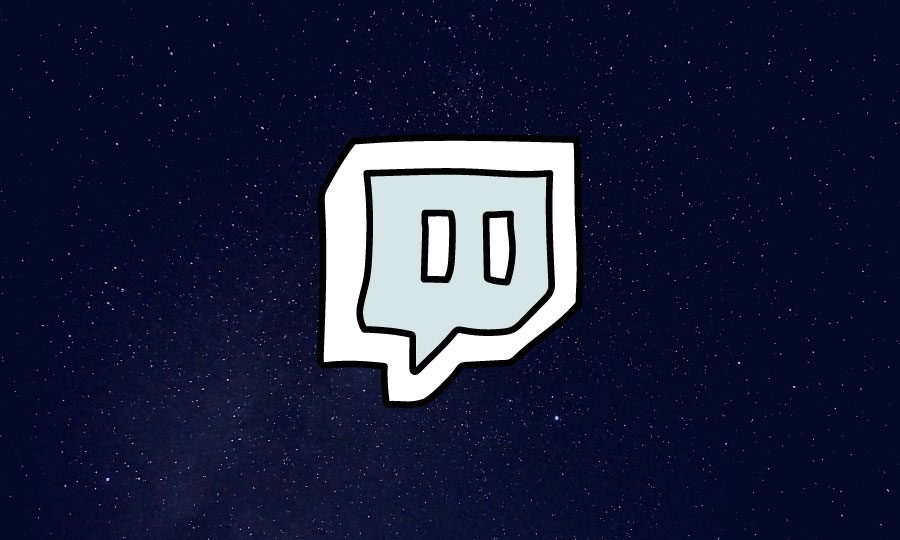How to Delete Your Twitch Account: Step by Step Guide
In today’s world, social media is an integral part of our life. Twitch is one of the popular social media sites in use today. People mainly use it to stream their gameplaying (among many other things) and a lot of other users watch it. Having a Twitch account can connect you to a lot of the best gamers in the world. For example, if you play the Forza Horizon games, you can watch the Twitch streams of users like Don Joweon Song and AR12 Gaming. You can also find a lot of famous artists and musicians showcasing their talents live on Twitch. However, sometimes life can take an unexpected turn and you might be forced to consider deleting your Twitch account for some unavoidable reason. Sadly, if you want to delete your Twitch account, you won’t be allowed to do so. Twitch doesn’t allow users to permanently delete their accounts. It does allow users to deactivate/disable their accounts in case they want to take a break from the platform. After reading this post, you will have a clearer idea of how to deactivate, reactivate, or delete your Twitch account. Let’s get started
Table of Contents
How to Delete Your Twitch Account
How to Disable Your Twitch Account:
When your Twitch account is disabled, it is removed from the public Twitch service. When you disable your Twitch account, you remove it from online public Twitch service. You will not be discoverable on the network; however, it completely depends upon you whether you want to delete your all personal details before disabling the account or want to keep it as it is for future needs.
Steps to disable your Twitch account:
- First of all, you have to log in to the Twitch website with your Twitch account.
- Go to the top right corner and click on the available drop-down menu. Now choose Settings.
- On the Settings page, go to the bottom by scrolling it down. Look for a section titled “Disable your Twitch Account.” Then click on the Disable Account option.
- The recently opened “Disable Account” page will need your account password, and you have to provide your feedback about why you want to leave the Twitch platform; however, the second part is optional.
- Once you are done with all four steps, it is time to hit the Disable Account button available in purple color on the screen. Right after that, your account will be disabled from the Twitch platform.
Remember to inform your followers before disabling your Twitch Account. You can also direct them towards your other accounts like Facebook, Instagram, and Twitter, etc. In case you are planning to switch to other streaming sites like YouTube or Mixer etc. let your viewers/followers get details about how to subscribe to you there.
How to Delete Your Twitch Account?
As we discussed earlier, there isn’t really a way to permanently delete your Twitch account, you can only disable it. But now you might be worried about your account information. Well! After disabling your account, you can follow these steps to keep everything safe and secure:
1. Erase your Profile Information:
If you want to remove your personal information while disabling your Twitch account, you need to go to the settings menu once again. Note that it is available on the top-right corner of the screen in the form of a drop-down menu. The idea is to remove any essential information such as your actual name and bio details. Prefer to view your channel from the same menu and then remove the custom widgets as per need. Never forget to remove links to various donation services that you have earlier added.
2. Delete Twitch from Other Associated Accounts:
The coolest thing about Twitch is its ability to connect users to other social networks like Facebook and Twitter etc. with ease. It also provides a direct connection to other potential gaming services like Battle.net, Steam, and Xbox. While you are disabling your Twitch account, remember to sever all connections with those third-party services. It will help you connect to a new account in the future. To do this, go to the Settings page and then hit the Connections tab. Here you will find a list of all connected services. Simply hit the green tick available in front of their names to disconnect.
How to Enable Your Twitch Account?
After disabling your Twitch account, at any step if you feel like you should switch to your account again; you can enable it again. Yeah! This is the best thing about Twitch that it welcomes its users again with ease. Follow these simple steps to enable your disabled account:
- Go to Twitch’s customer support page.
- Fill the essential fields in the form and then hit the “Send Email” button available by the end of the form.
- Within a few business days, you will receive an email containing details about how you can reactivate/ enable your account.
Should You Disable Your Twitch account?
You may be desperate enough to delete your Twitch account due to an unavoidable situation, but before disabling, you might want to consider a few of these things:
1. Try to change your username instead of disabling your Twitch account:
A lot of Twitch users delete/disable their existing Twitch account because they want to create one with a better username. But the great news is that you need not do so because Twitch allows users to change their username in the existing account. You can simply go to the Settings page and hit the edit option available with the username field.
2. Retain your Twitch account to reserve brand name and watch other streams:
In case if you are currently busy in your offline life and not using the Twitch account, it is still a good idea to keep the account online so that your followers can stay connected to you. You may not find this decision very useful at the current stage, but it is really beneficial to keep your popular brand name reserved for the future.
3. Amazon Prime Membership gives Twitch Prime membership:
If you have an Amazon Prime membership, you can get a free Twitch Premium subscription as well. If your account is disabled, you won’t be able to avail that feature. It’s advisable to stay connected on Twitch for the awesome content and great games.