How To Turn Off Comments On Facebook Posts In 2022?
Facebook isn’t just a place filled with positivity. It is also filled with people who post hateful and negative comments about each other. Since whatever you share online becomes accessible to other people, anybody can comment anything on your post. This has led to an abundance of trolling, destructive criticism and other negative forms of communication on Facebook. If you post something on your business page, a vengeful person can post a scathing (but fake) negative feedback which might put other potential customers off. To stop such untoward incidents from happening, it’s important to know how to turn off comments on Facebook posts. Unfortunately, Facebook is notorious for limiting a user’s ability to customize their interactions. Hiding comments is no exception to this. It’s not very easy to disable comments on your post. This means that you’ll have to get creative to take control of your privacy and content.
In this post, we’ll explore ways to help you “how to turn off comments on facebook posts” and hide all fake comments on your FB business pages and groups that are effecting your repute negatively.
Table of Contents
3 Ways To Disable Comments On Facebook?
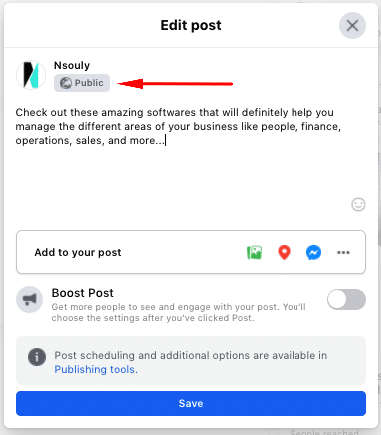
Open your preferred web browser on your desktop/mobile device and log in to your preferred Facebook account.
Next, go to the drop-down arrow on the top right of your screen and select “Settings.”
From there, you’ll want to change your privacy settings. Here you can choose who sees your posts, and even allow you to review others tagging you before they go live on your Facebook Timeline/homepage.
Now that you know you can limit who on the internet can even access your personal information, it’s time to disable comments on your Facebook shares.
The “Only Me” option means that only you can see your post, which also relates to: only you can comment. You can always update the privacy settings in a post after it has been published.
- Select the post whose privacy settings you want to edit
- Tap the three vertical dots in the upper right-hand corner of that post
- Tap “Edit Privacy”
- Choose from ‘Public’, ‘Friends’, or ‘Friends except…’
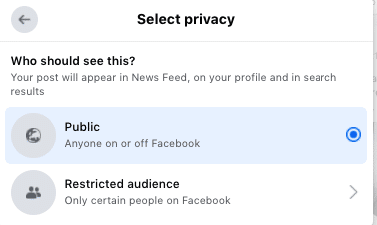
The ‘Friends except…’ option will let you show your post to a select group of friends and hide it from everyone else. To do this, go into your account settings, choose the “Who can post on your timeline?” option. After that, click on the”Edit” button and select between “Friends” and “Only Me”. This prevents the appearance of random posts on your timeline.
How To hide Comments On Facebook Groups In 2022?
As a Facebook user, you also have the option to disable comments on different facebook pages/groups. To do so, you either need to be the person who shared the post originally or a group admin. If you fall into one of those two categories, here’s what you need to do to disable comments in a group:
- Choose the posts on the group for which you don’t want to receive any comments.
- Click the three-dotted icon in the upper right-hand corner, and click on “Turn Off Comments.”
Remember, you can only turn off comments in groups if you have admin privileges or if you shared the post yourself. So don’t try this method on every post whose comments you want turned off. You can also choose to make your group private, this will only let a selected group of people post comments, helping you exercise more control on your content.
How To Turn Off Comments On Facebook Posts New Desktop Interface In 2022?
Facebook has recently launched a new interface for its desktop site and it’s meant to be a visual overhaul meant to enhance accessibility for everyone. You can choose to switch to this interface with the click of a button. In case you want the old, familiar interface, you can easily switch back to it. With the change in the interface, there has been a slight change in how you can turn off comments for your posts. It’s not a major change and you can easily follow the steps. Here’s what you need to do:
- Select the post whose privacy settings you want to edit
- Tap the three vertical dots in the upper right-hand corner of that post
- Tap “Edit Audience”
- Choose from ‘Public’, ‘Friends’, ‘Friends except…’, “Specific friends”, “Only me” or “Acquaintances”.
Even though users have the option of reverting to the old design for now, Facebook will most likely get rid of the old design completely in the future. So it’s better if you get used to the new interface, whether it pertains to turning off comments on Facebook or anything else.
Frequently Asked Questions
Can You Disable All Comments On A Facebook Page?
Yes, it is very simple. Follow these steps.
- First of all, go to your FB page settings.
- Open general settings, then facebook page moderation.
- Now add general words like “to,” “for,” etc., to the list of forbidden keywords on your FB page administration.
- It will help you in disabling all comments that contain these forbidden keywords.
How To Hide Comments Of A Facebook Post On Iphone?
On the top right corner of post (of which you want to turnoff comments), click the three dots. Then turn off commenting.
Also read : How to fix facebook attachment unavailable?


